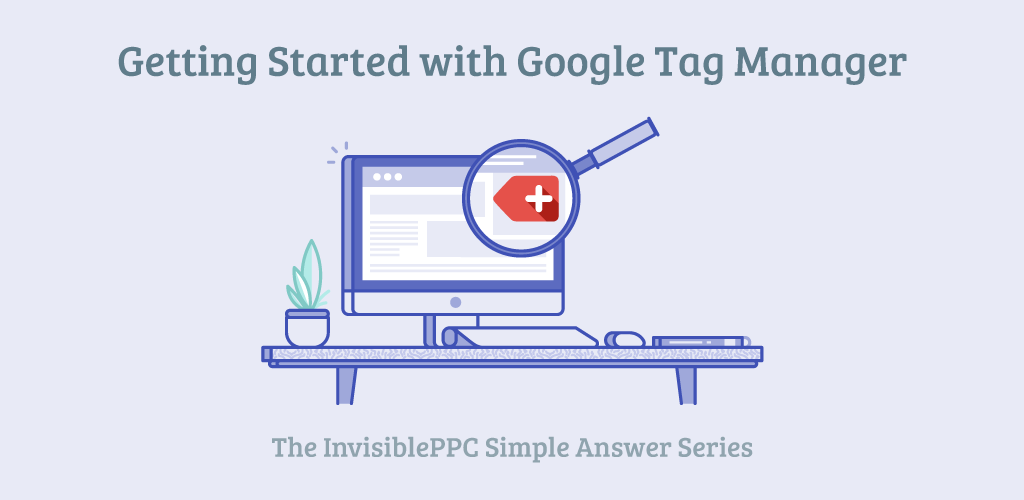If you’d like to learn how to use Google Tag Manager, setting up your account and placing the container code is the first step. For those who don’t know, Google Tag Manager is a wonderful tool that helps non-coders add various tags and tracking to their site with a simple process. It’s a great way to deploy Google Ads conversion codes and third party phone tracking with one snippet of code. You’ve probably heard of it, but you may not know how to get started.
Getting Started – Agency Level
When you sign up a new client, start by creating an account for your agency. You’ll do this by going to the Google Tag Manager sign up page listed above. Click the green “Sign Up For Free” button in the right hand corner of the page, and then follow the steps to start an account. This process starts with naming your account. It’s best to make this your agency name as naming conventions will help you stay organized. Next, click continue.
Setting Up the Container
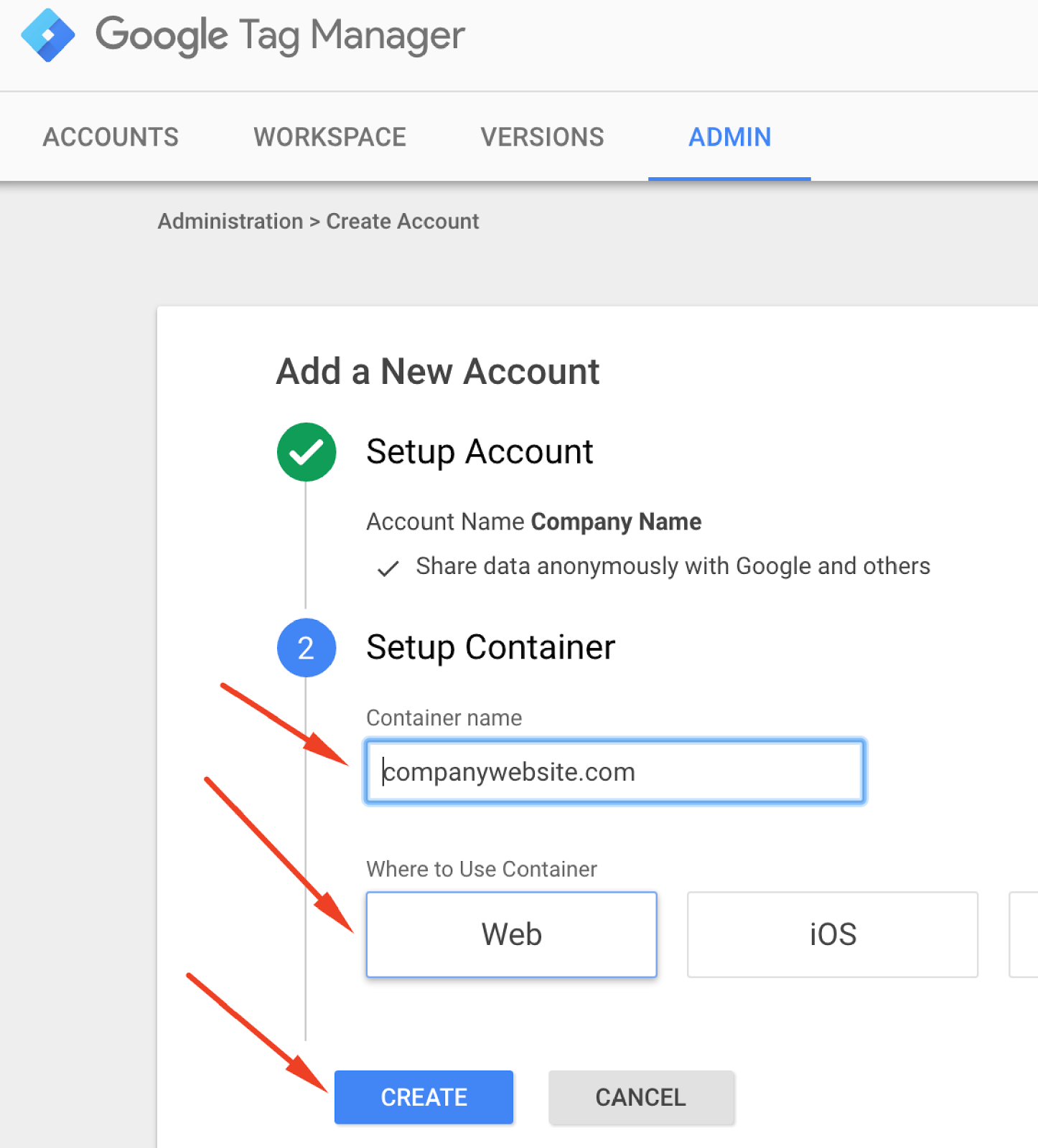
Placing the Container on Your Site
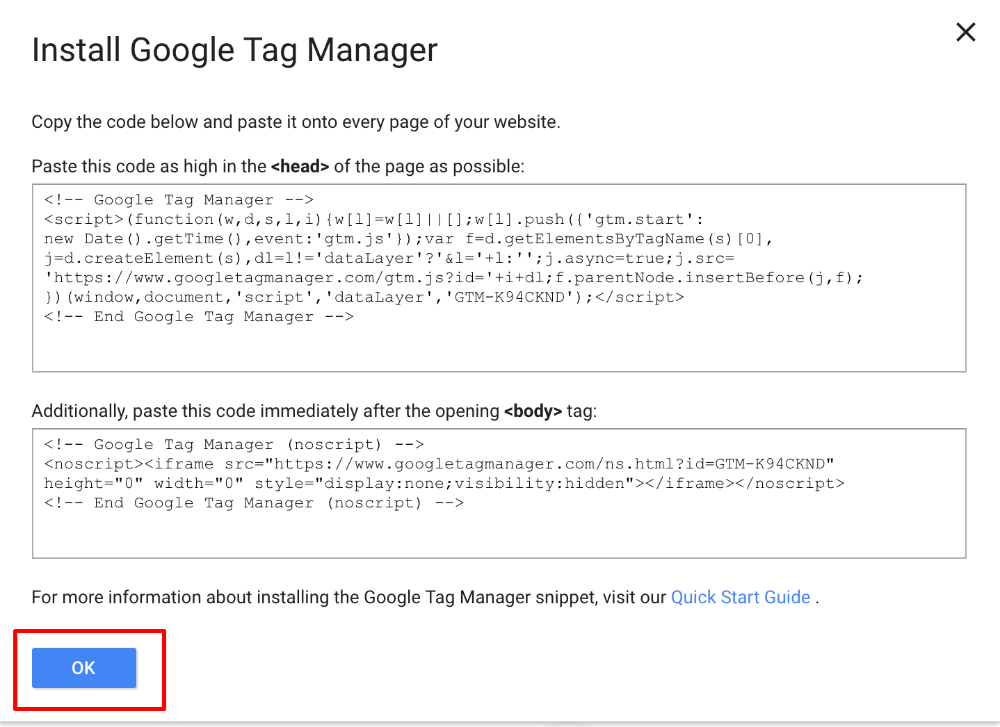
How to Install the Code
Google Tag Manager Plugins for Popular CMS Platforms
If there is a CMS, please see the resources below to find the right plugin.
Magento: Google Tag Manager
Wix: Not currently supported
Drupal: Google Tag
ModX: GoogleTagManagerMODX
Landing Page Tools
Putting the Code on Your Website
If you don’t have a CMS and you aren’t using a landing page tool, then you’ll need to place the code directly on your website. To do this, you’ll open up your website’s code and paste the code (generated in the previous step). You will take the code in the first box and put it after the first <head> tag and before the </head> in your code. Then, you’ll take the code from the second box and put it into the code directly after the <body> tag.
Please remember it will need to be on every single page of your website.
Creating Containers for Your Clients

Granting Access
You’ve created an agency level Google Tag Manager account and containers for your clients, but your work may not yet be finished. If you work with other providers, such as InvisiblePPC, they will need access to generate various tags.
To grant access to someone, you’ll need a Gmail address to give the access to. Then, you’ll click the accounts tab and find the account you’d like to grant access to. Click the three dots and then “User Management.”
Now, added a new user but clicking the “New” button.
In the “New User” information add the email and choose the “Admin Permissions” and “Container Permissions.” Options for “Admin Permissions” are Manage Account Users, Permissions, and Settings. Choices for “Container Permissions” are View Edit, and Publish. Once you’ve updated these settings, click the “Add” button.
Watch the video on how to create a Google Tag Manager account.