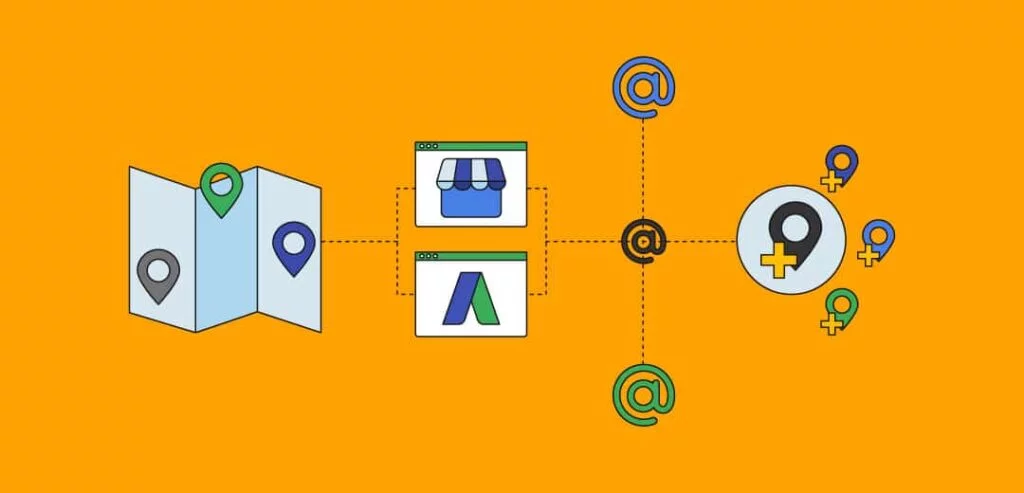What was once a fairly low-cost exchange for businesses to attract leads and grow revenue, has become a highly-competitive marketplace which is indispensable to many digitally-focused industries.
One important lever of optimization for PPC experts is ad location extensions. Location extensions are a feature in Google Ads that allows you to show business location data – such as your address – with your ads to increase the likelihood of someone taking action.
They look like this:
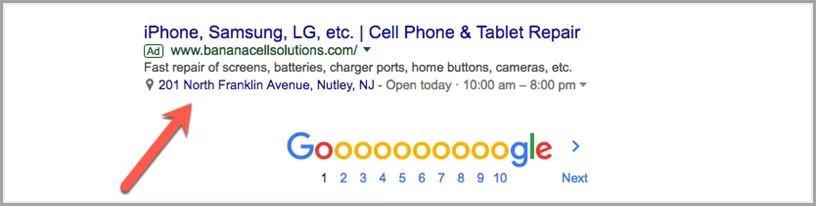
Location extensions are especially important for locally based businesses who are looking to attract customers who may be just around the corner and searching for a local solution to their problem.
But they aren’t only useful for locally based campaigns. You can show multiple nearby locations, if you have them, and increase your ad Quality Score by making the most of additional ad space for communicating value – subsequently increasing click-through-rates.
So, then, how do you start making the most of location extensions in your Google Ads campaigns?
All you need to do is link your Google My Business account now called as (Google Business Profile)with your Google Ads account and activate location extensions.
But aren’t Google Business Profile and Google Ads one in the same?
It’s easy to bundle these two platforms together, but Google Ads and Google My Business are two separate and equally important business tools.
Google My Business(Google Business Profile) is a free platform that enables businesses to list their key information on Google Search and Google Maps. Google Ads, on the other hand, is a paid advertising platform that businesses can use to attract more awareness for their business across Google’s search and display network.
These platforms are separate in their setup and purpose. Google Business Profile is an essential tool for just about any business, whereas Google Ads is more of an add-on for growth-focused companies in certain industries.
But, if you are using Google Ads search ads to generate new business, it is important to link your Google Ads account with your Google Business Profile account so that your potential customers experience a consistent brand across all mediums.
The rest of this article will walk you through exactly how to link Google Business Profile and Google Ads using location extensions.
Note: If you are doing this for a client you will need access to both their Google Business Profile account and their Google Ads account.
Step 1 – Make sure the Google Business Profile email address and Google Ads email address are the same
To find out which email address is associated with the Google Business Profile account you are trying to connect, login to Google Business Profile here and navigate to the account “Settings”:
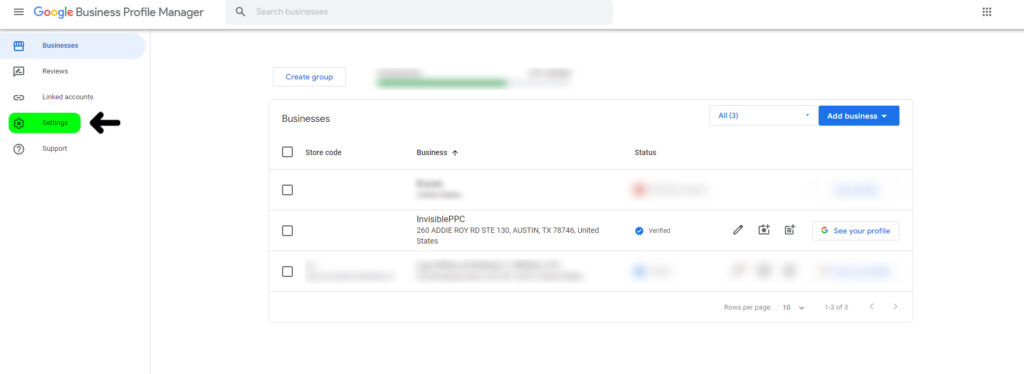
Once you are in the “Settings” area you will see the preferred email address:
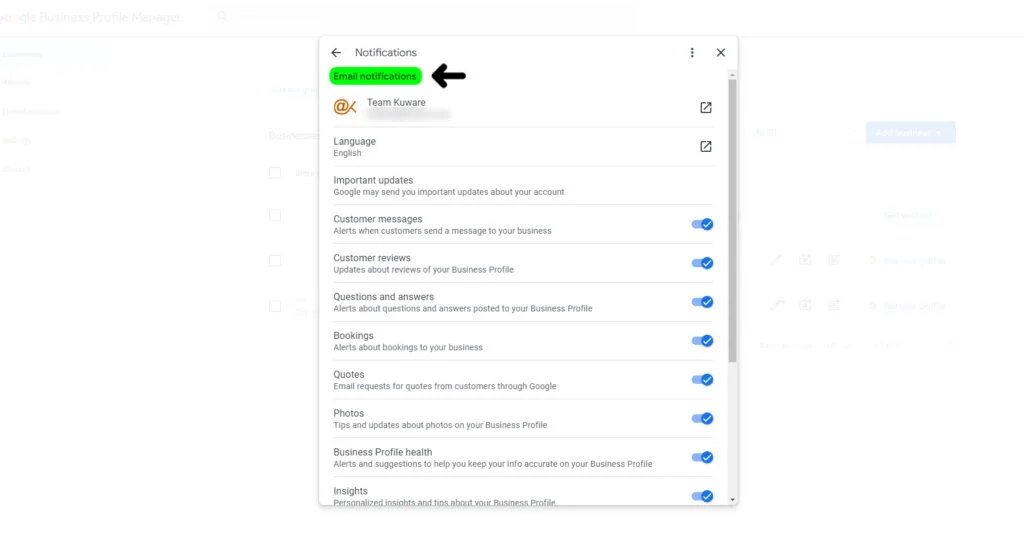
Is this email address the same as the one being used to log into you or your client’s Google Ads account? If it is, then move onto Step 2. If it’s not, then you’ll need to login to Google Ads and provide Admin access to the email address associated with the Google Business Profile account.
To do so, in Google Ads navigate to Tools > Setup > Access & Security:
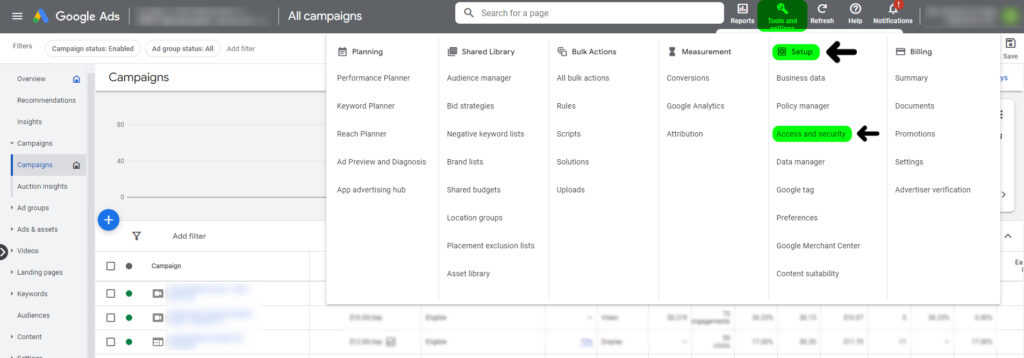
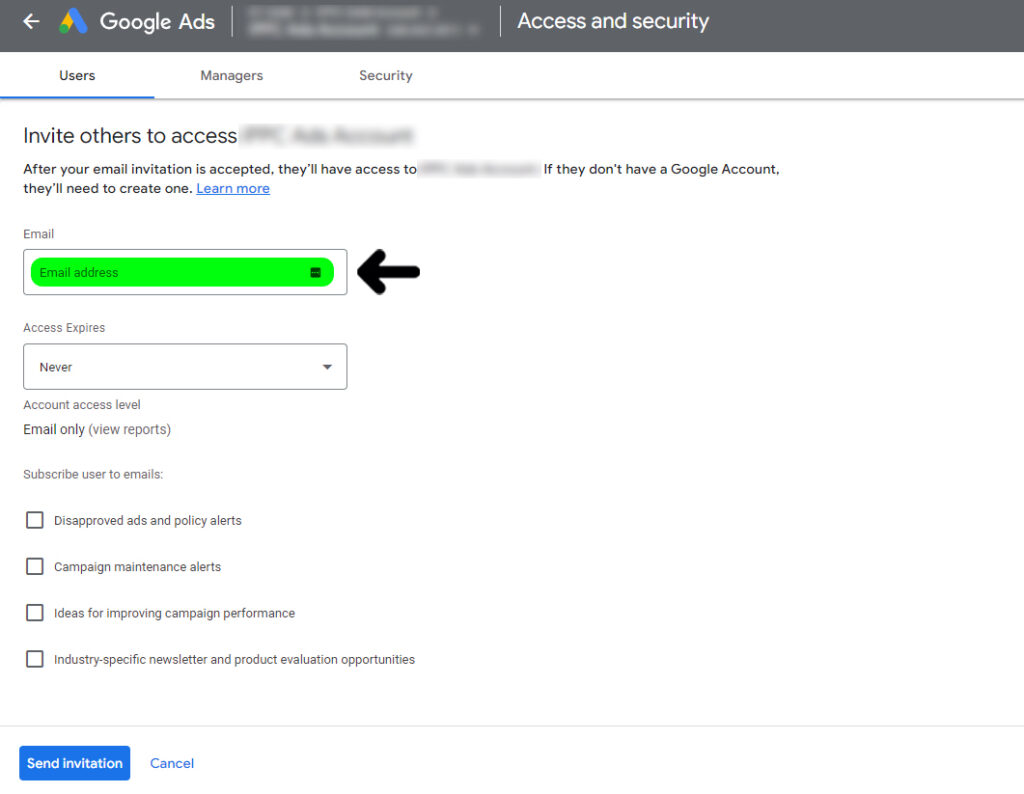
Step 2 – Navigate to Ads & assets in your Google Ads account
Once you have confirmed that the Google My Business account has adequate access to the Google Ads account, log into Google Ads and navigate to the “Ads and assets” section:
From here, click on the “+” under “Assets” tab as showing on the below image:
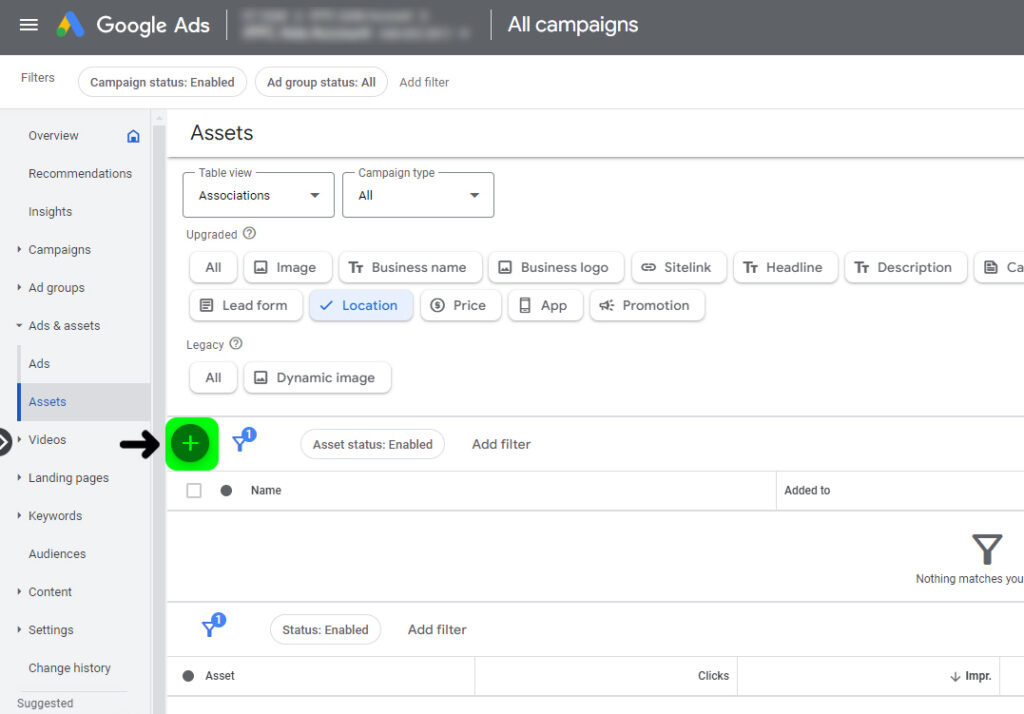
Step 3 – Create a Location Extension
After clicking on the blue “+” button, you can create a new extension, by choosing location option:
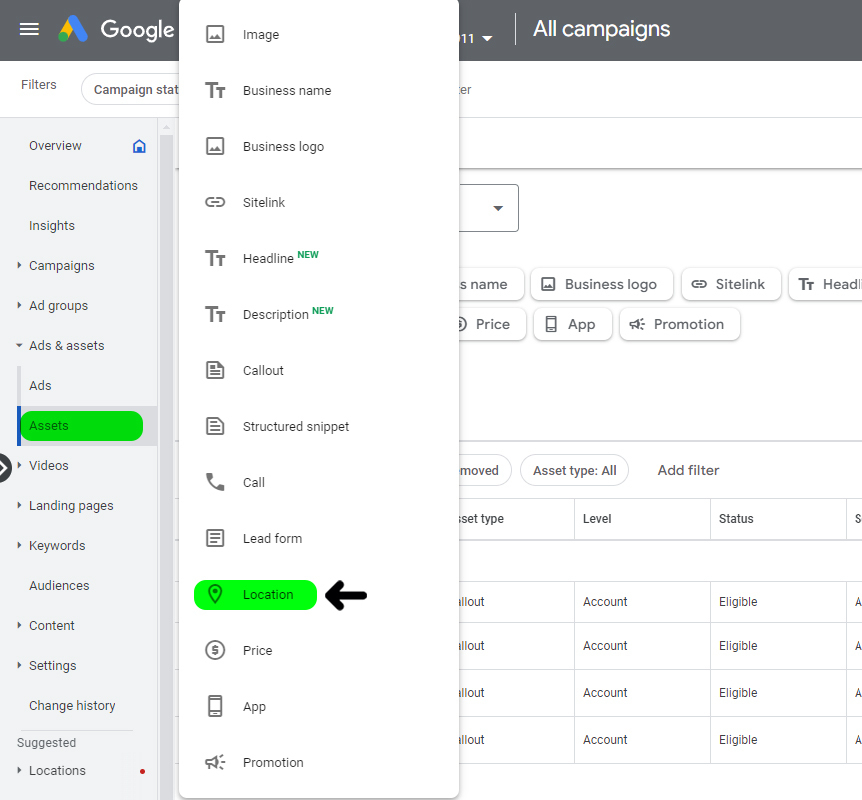
From the popup screen, select the connected Business Profile account from the drop-down menu:
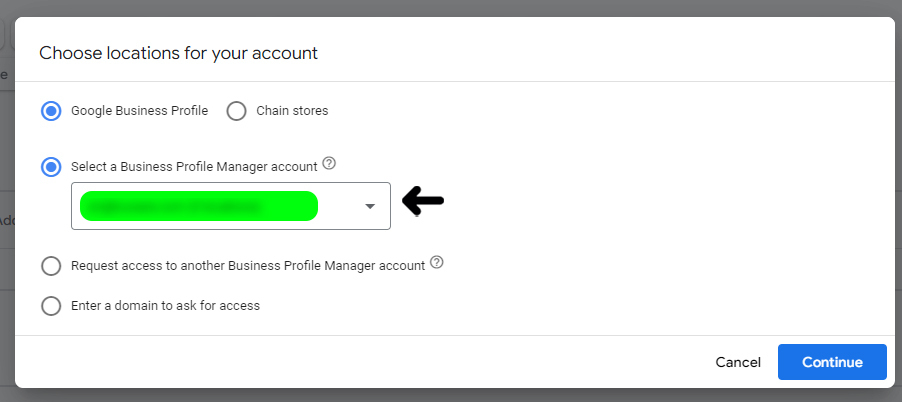
Note: If you don’t have access to the appropriate Google Business Profile Account with this Google Ads email address, you can request access at this step by entering the email associated with that account and following the prompts.
Click “Continue” and review the location information to ensure it is correct, then click “Finish”.
You’re all done! Your Google My Business account is now connected with Google Ads and you can use the locations associated with that account as extensions in your ads.
Here are some other helpful resources for connecting your Google My Business account with Google Ads:
If your interested in ranking higher in Google Maps using Google My Business see this post: