1. Sign Up for a Google Ads MCC

2. Name Your Google Ads MCC
Next, you need to choose your country and time zone as well as currency. Your country and time zone are used for billing and reporting, so it’s likely you’ll want to choose the one you’re physically located in. Either way, consider this carefully because once you save these settings, you won’t be able to change them. When selecting currency, this should be the currency you do business in. This won’t affect your clients; they’ll still be charged in whatever currency their account is set up with.
Last, check the box next “Yes, I agree to the above Rules of Use” and click “save and continue.” You’ll probably have to scroll down to get there. At this point your account is set up, and you’ll just need to verify your email to start using your MCC.
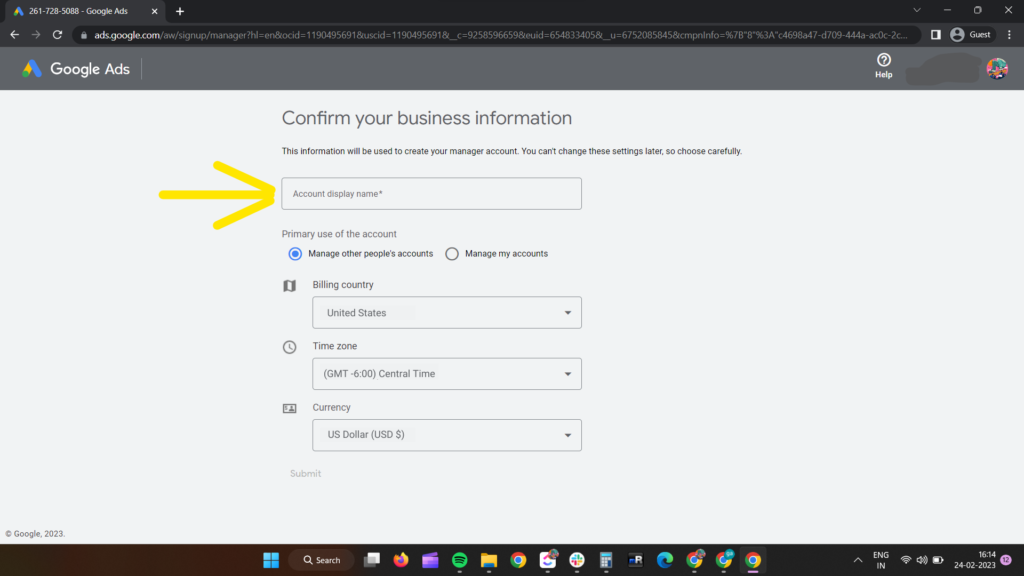
3. Verify Your MCC Email
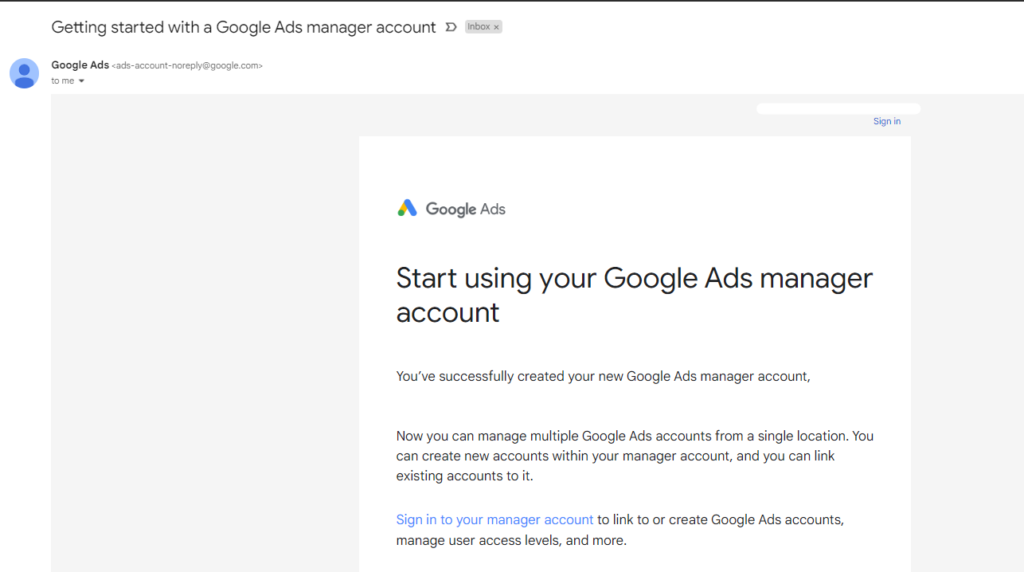

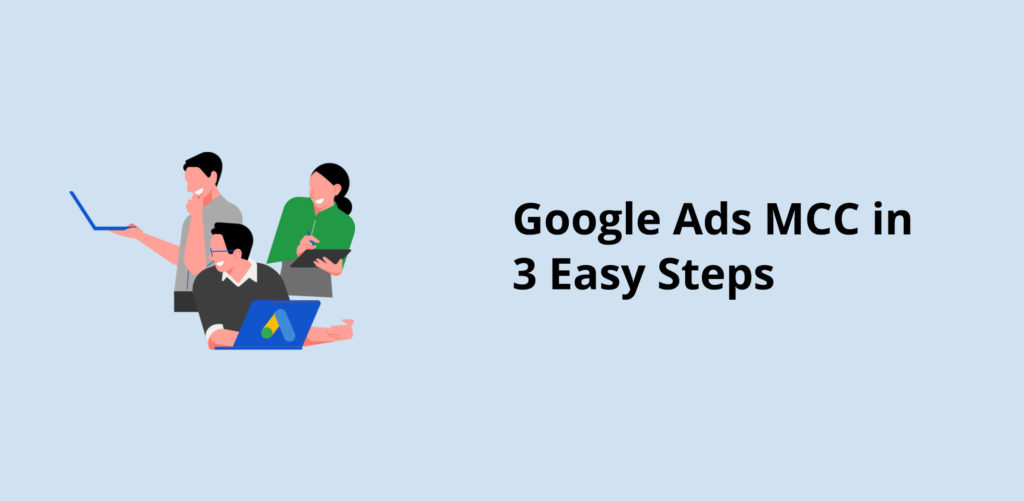
Reader interactions
3 Replies to “Create a Google Ads MCC in 3 Easy Steps | The InvisiblePPC Simple Answers Series”
I appreciate you sharing this blog post. Thanks Again. Cool.
I am truly thankful to the owner of this web site who has shared this fantastic piece of writing at at this place.
very informative articles or reviews at this time.