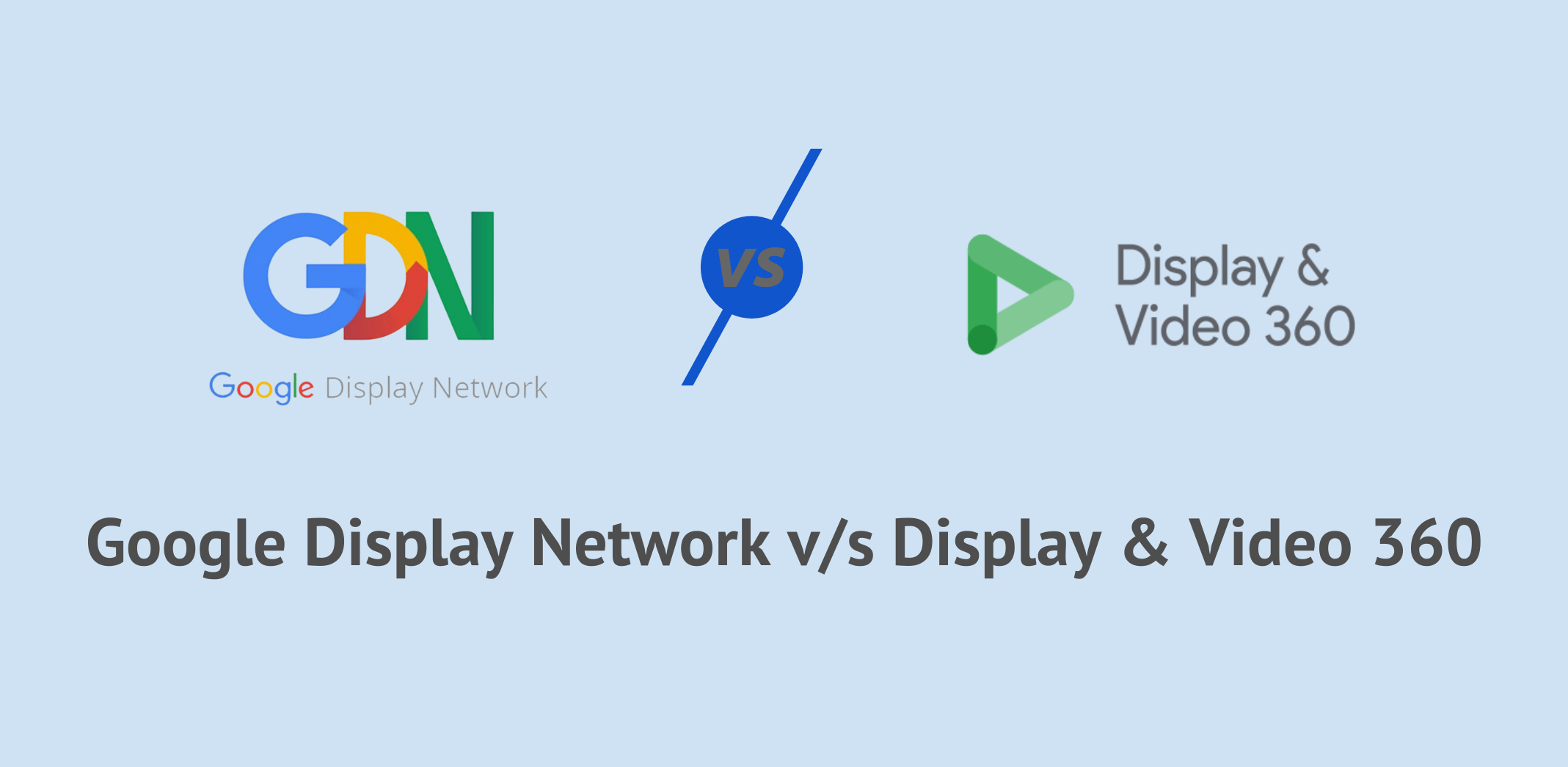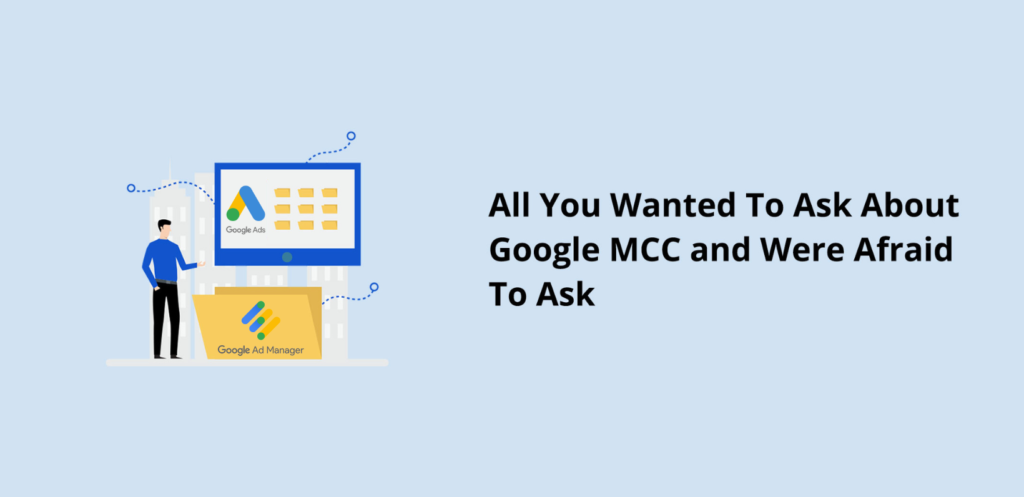1. What is a My Client Center (MCC) account?
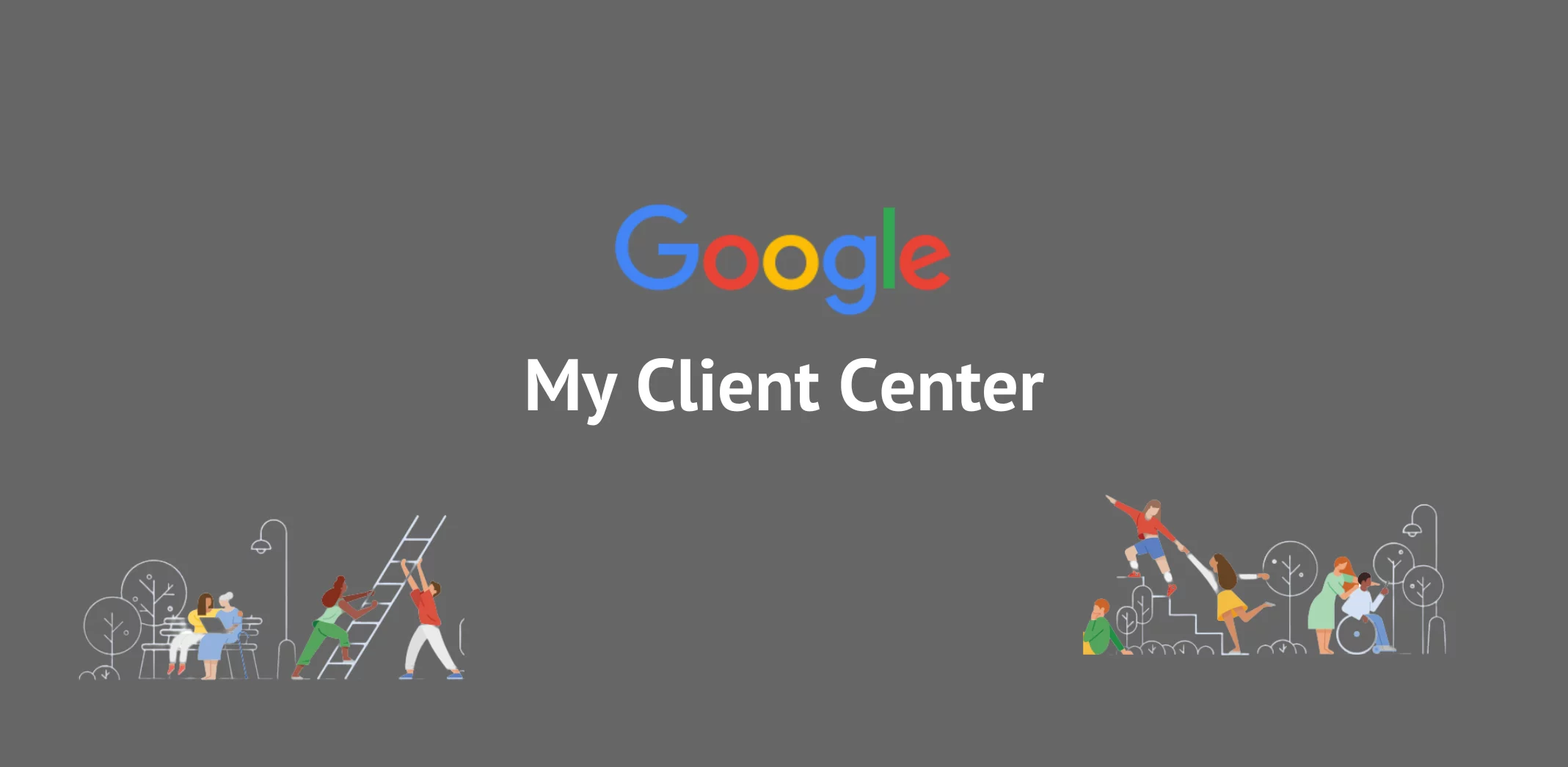
2. History of google MCC
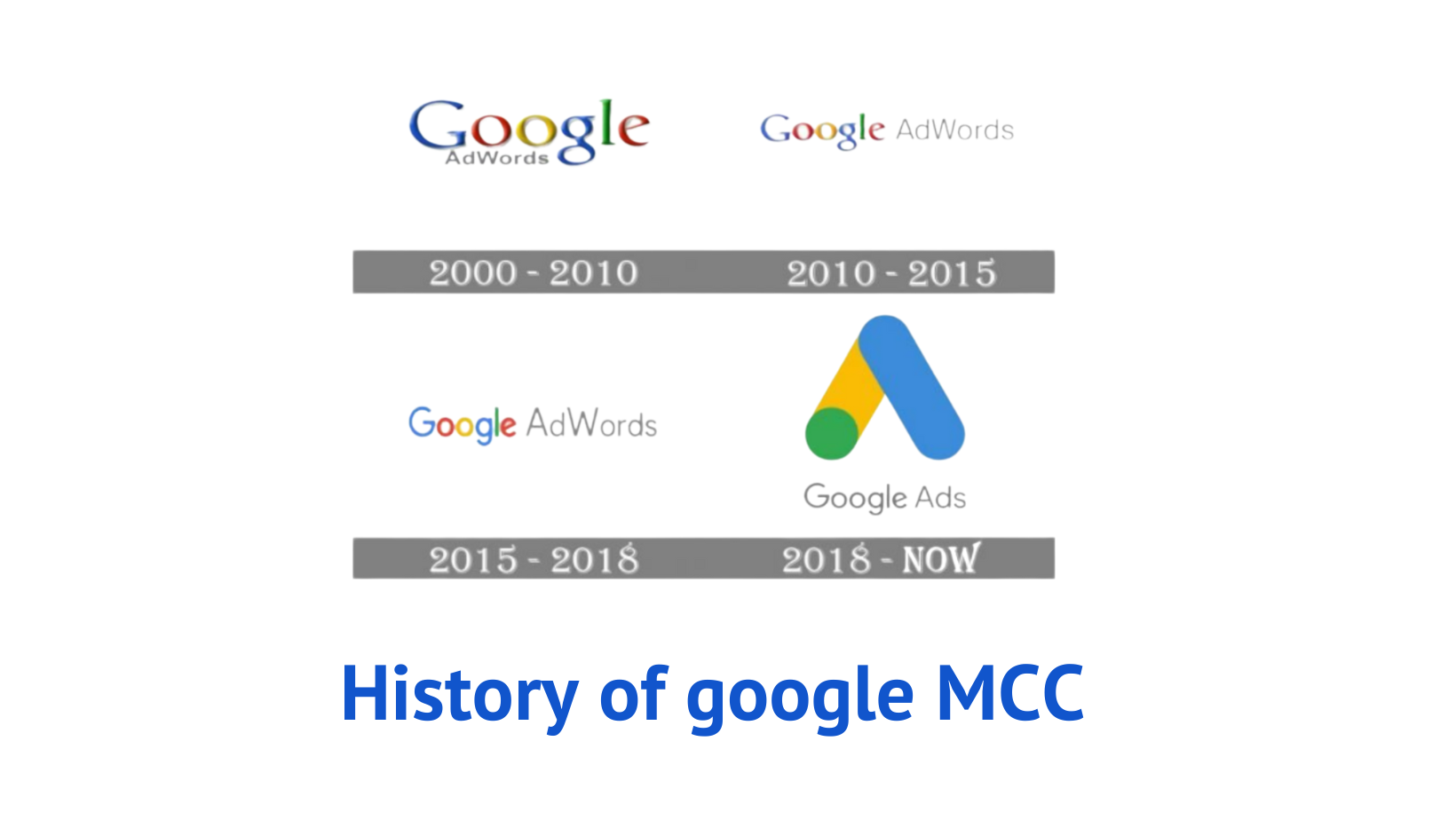
| Major Developments Over the years | |
|---|---|
| October, 2000 | Google Adwords launched with 350 advertisers |
| February, 2002 | Adwords adopts a CPC auction model. |
| May, 2003 | Google Adsense was launched, enabling users to view targeted AdWords ads on their own website. |
| January, 2005 | A new campaign-management service was launched by Google called Jumpstart |
| June, 2005 | Google Adwords updated that “minimum bids” to be included in Quality Score. |
| January, 2006 | Google launches a closed beta version of Adword Editor. |
| March, 2006 | Introduction of demographic site selection for targeting users in the United States. |
| April, 2007 | Google acquired “Double click” |
| November, 2009 | “Ad Sitelink” are introduced, which allows advertisers to provide additional link to their content. |
| March, 2010 | Adwords “Remarketing” rolls out. |
| January, 2011 | Use of “Negative Keywords” was introduced. |
| July, 2016 | Google launched "Showcase Shopping" ads. Retailers can use this format to have a series of images appear in search results for various search queries and keywords. |
| April, 2017 | Smart Display Campaign was now available. It enabled advertisers to reach more customers on the Google Display Network. |
| August 2017 | AdWords began rolling out “landing page” option |
| June 2018 | Google Adwords changes its name to “ Google Ads” |
3. Why use a Google Ads MCC?
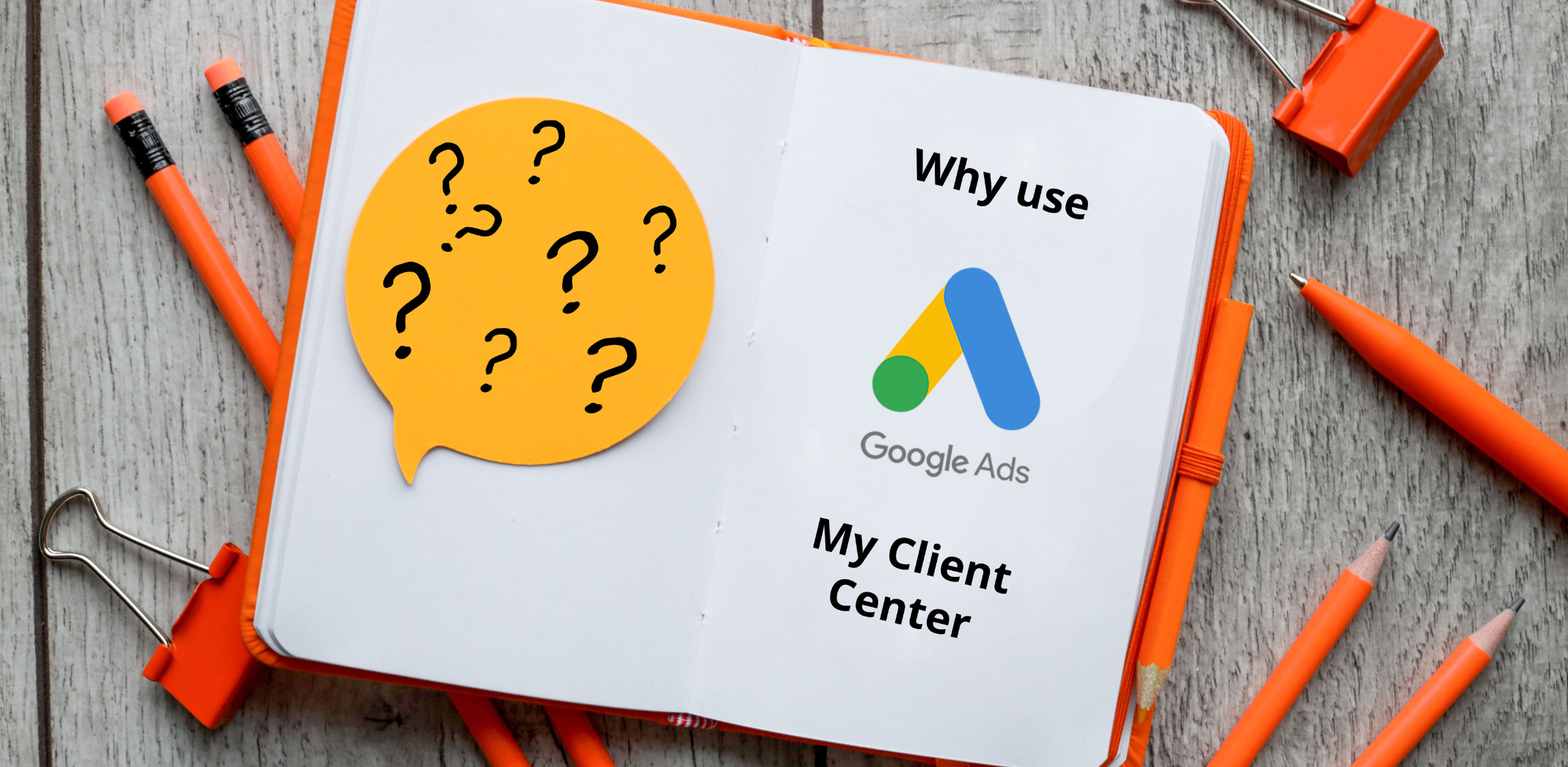
- It allows you to manage and view multiple accounts from a single window. It’s the perfect tool for anyone who needs more than one Google ads account.
- It can help you efficiently do everyday activities like searching and navigation. The features are specially designed for every advertiser’s needs- there is no need to switch between different tools or programs as you have a “single” dashboard for all your AdWords needs.
- It’s a one-stop shop for all your campaigns. MCC will help you design, create and manage every campaign from your dashboard.
- MCC’s easy-to-use dashboard allows you to create as many Google Adwords accounts in a matter of minutes. The process is fast and efficient, making it the perfect solution for all your account-related queries without hassle.
- Consolidate your billing so that you can manage all accounts in one place. When data needs to be extracted from multiple clients’ AdWords profiles, use a single dashboard and generate separate bills for each customer.
- You can give agency partners or whoever you need to work on the accounts access in order for them to complete their tasks more efficiently.
- By using MCC, you can easily compare performance from different ad accounts. It’s a great tool for businesses that want to optimize their spending on Google Ads and get the most out of every penny they invest.
- With an MCC account, you’ll receive a warning message when something goes wrong with one of them, and you can set up alerts so that these events don’t go unnoticed any longer.
4. Benefits of a Google Ads MCC
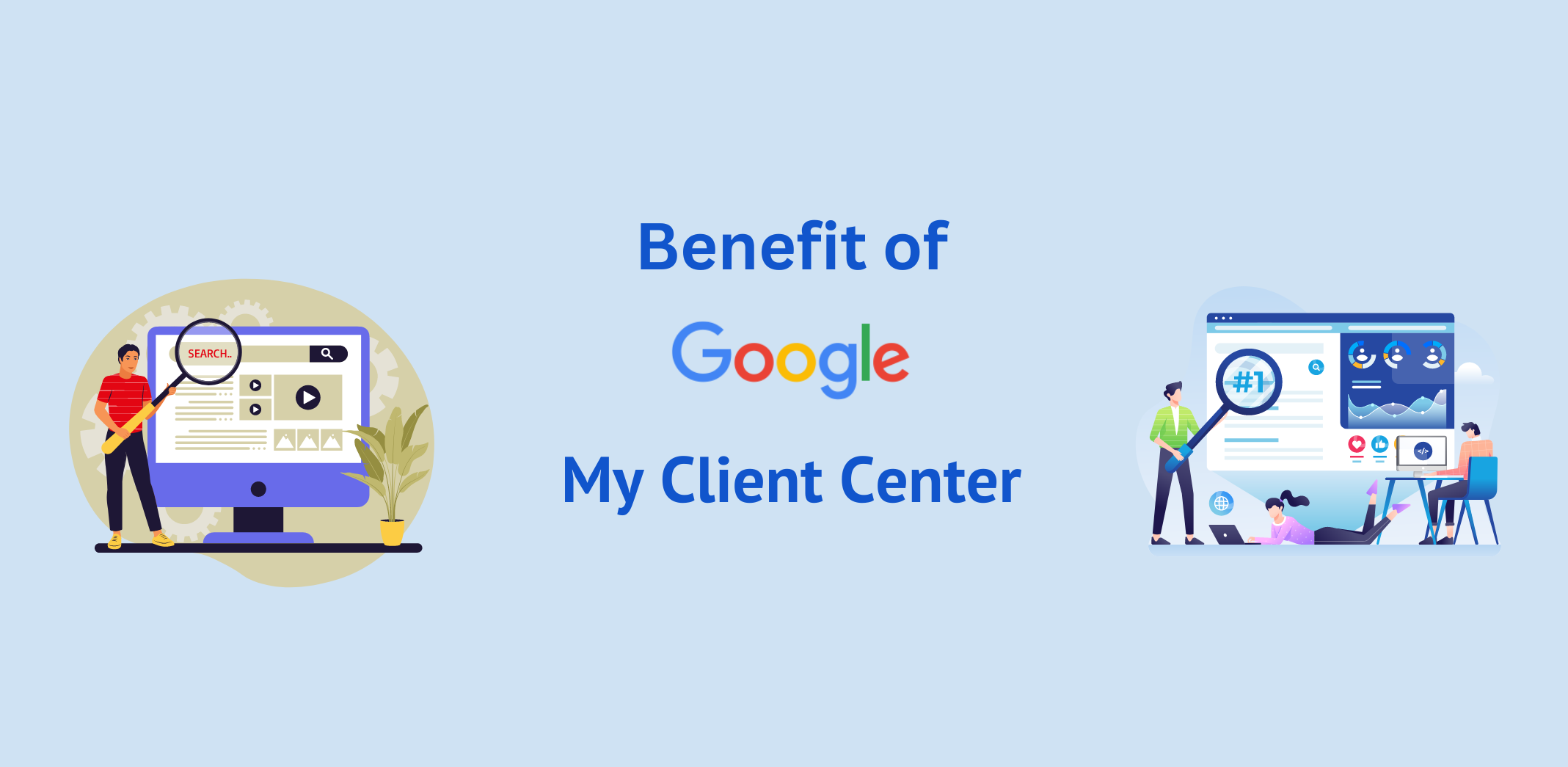
- Easy Access
- Better Management
- Consolidated Billing
- Share negative keyword lists
- Share Placement Exclusions
- Share Automated rules
With all the campaigns linked under one umbrella account, you can create automated rule sets that will be applied automatically across those same campaigns without having any manual settings.
- Share Google Ads Scripts
- Share Audiences
5. When to use an MCC account?
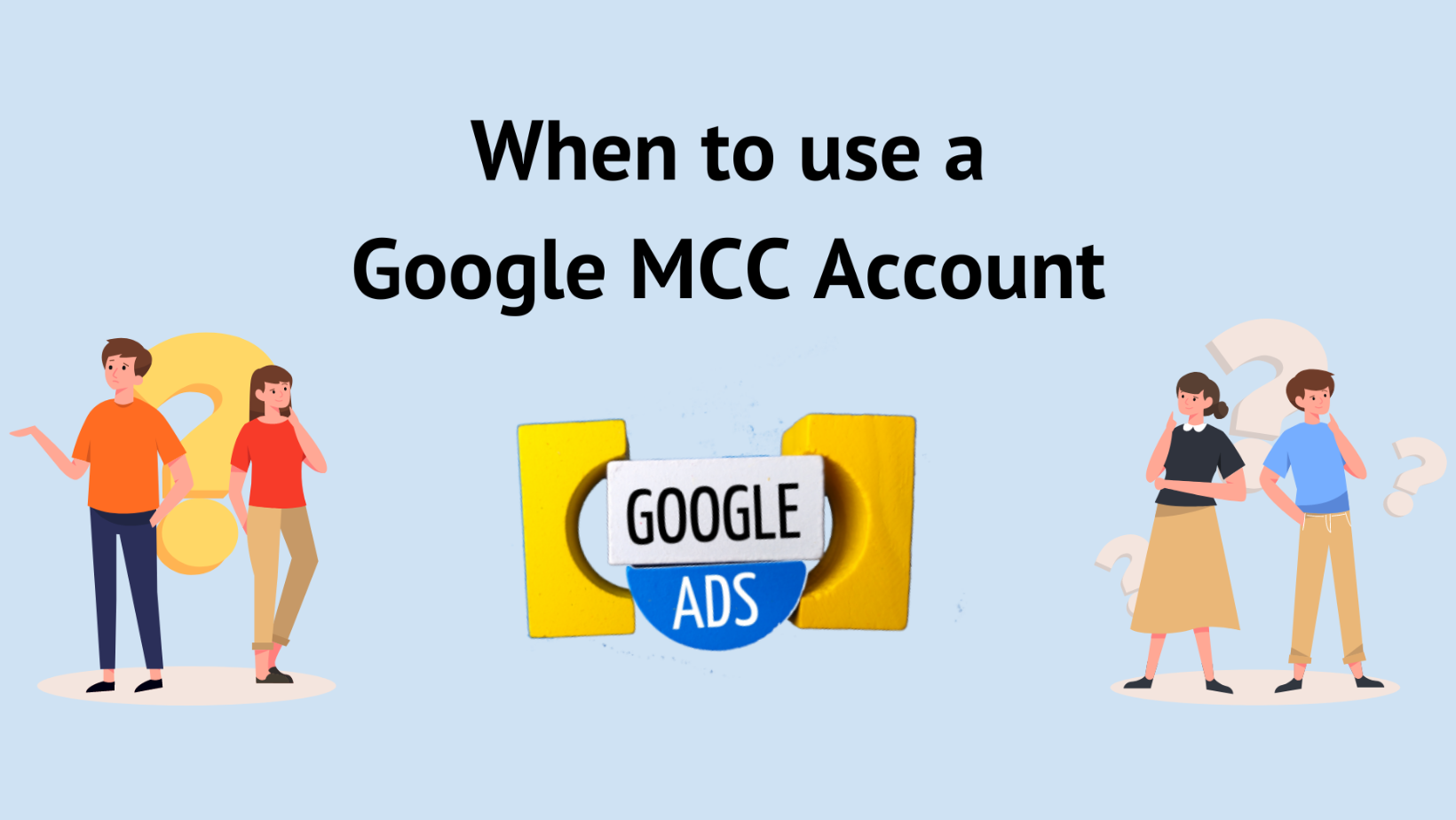
For Small Businesses
For Agencies & Freelancers
For Large Organizations
An MCC account allows the marketing team to have access to multiple accounts, making everyone’s life easier.
6. How does the Google Ads MCC Account Work?
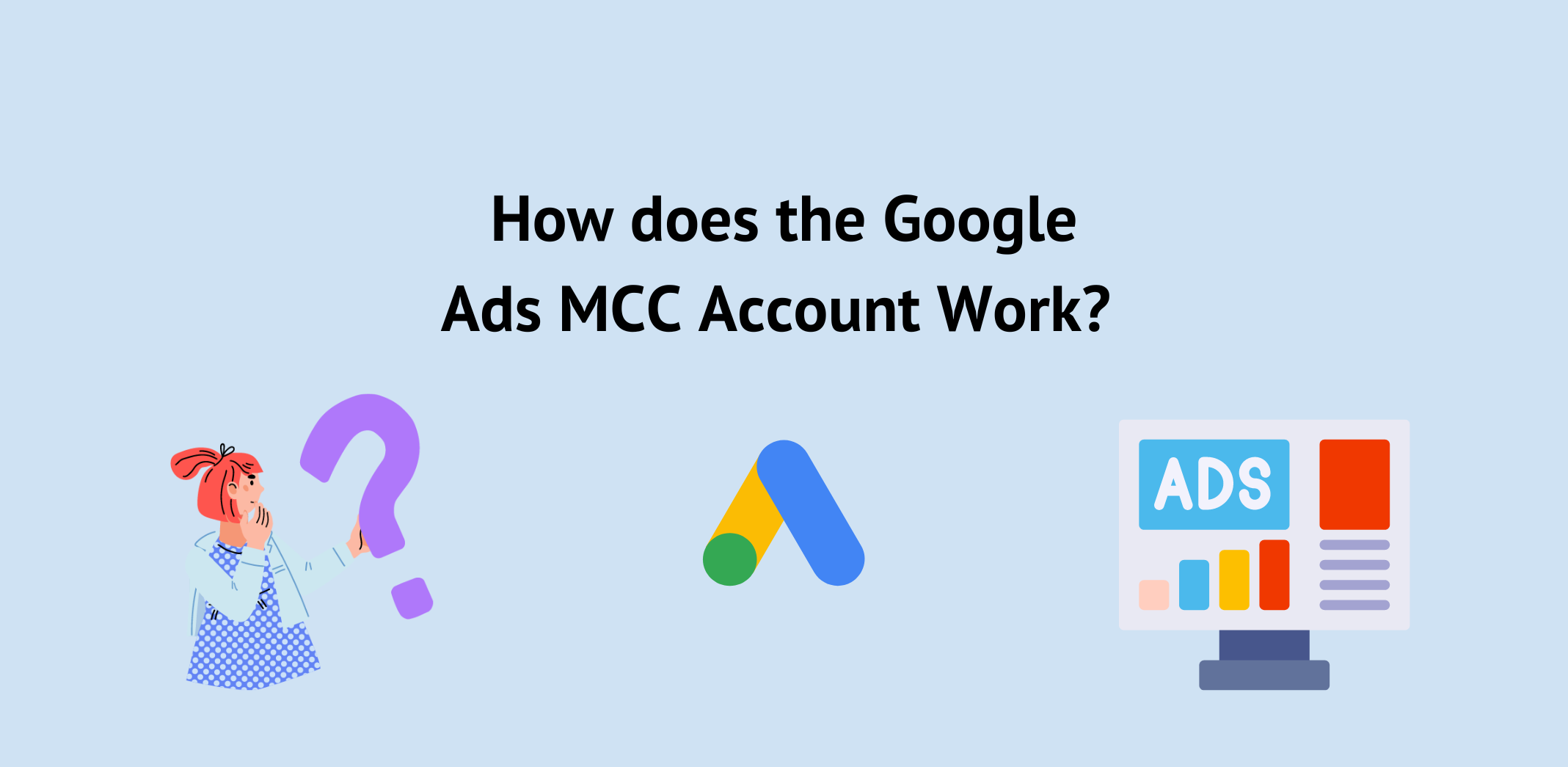
- Click on Create a manager account in the Google Ads manager account home page.
- If you haven’t already,b_ sign in with the email address you want to use to manage your new manager account.
- You can create up to 20 Google Ads accounts with the same email address.
- Choose a name for you manager account. This is the name that your clients will see in their client accounts.
- Select whether you want to use the account to manage your own multiple Google Ads accounts or to manage the accounts of others.
- Pick your time zone and nation. This time zone will be used for reporting and billing on your account and cannot be modified later. Preferably You might want to select the time zone in where you work or whatever suits you the best.
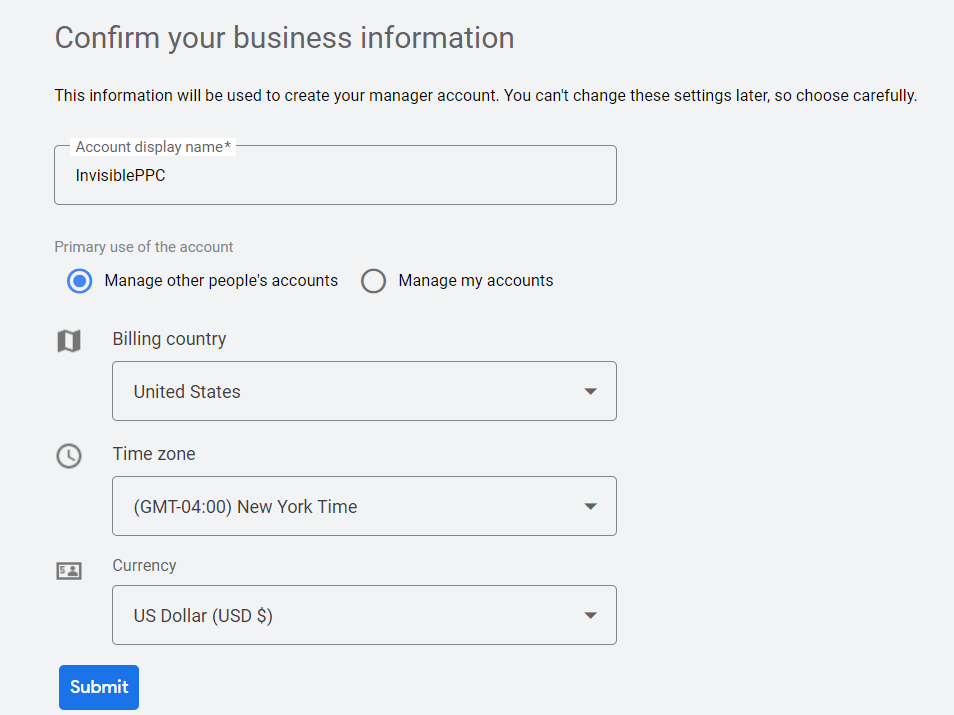
- With Ads Manager, you can pause ads and enable them with just one click. You can also change budgets on the go or create custom rules for when they’re needed most! Start your campaign remotely by clicking stop, then start again if necessary – it’s that easy.
- The MCC dashboard is a great way for your organization to share information and collaborate. You can invite additional people into the fold or even let them operate various functions of what you’re doing on-site!
7. Limitations of MCC Account
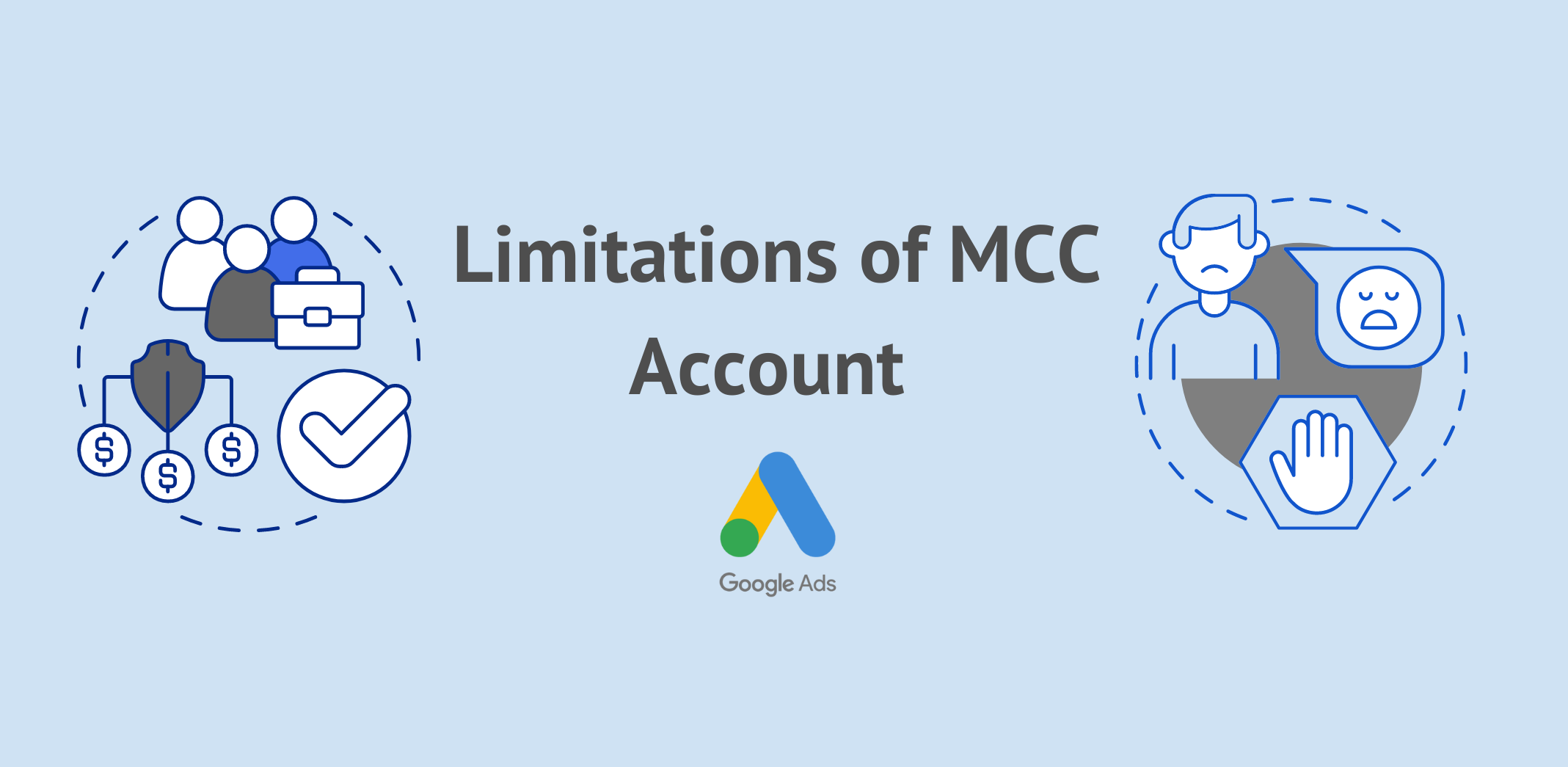
- A single Google Ad Account cannot be connected to more than one manager within an MCC hierarchy.
- There can only be 5 direct links between a single Google Ad and a manager MCC dashboard.
- More than 6 child levels are not permitted in the client account structure.
- Another “manager” account can only control a manager account. Multiple manager accounts cannot manage the same manager account.
- The dashboard considers the amount you spent in the previous 12 months. The account’s monthly spending determines the total number of “active, non-manager” accounts that can be linked to the “manager” in your MCC dashboard.
8. How to Create a Google Ads MCC Account
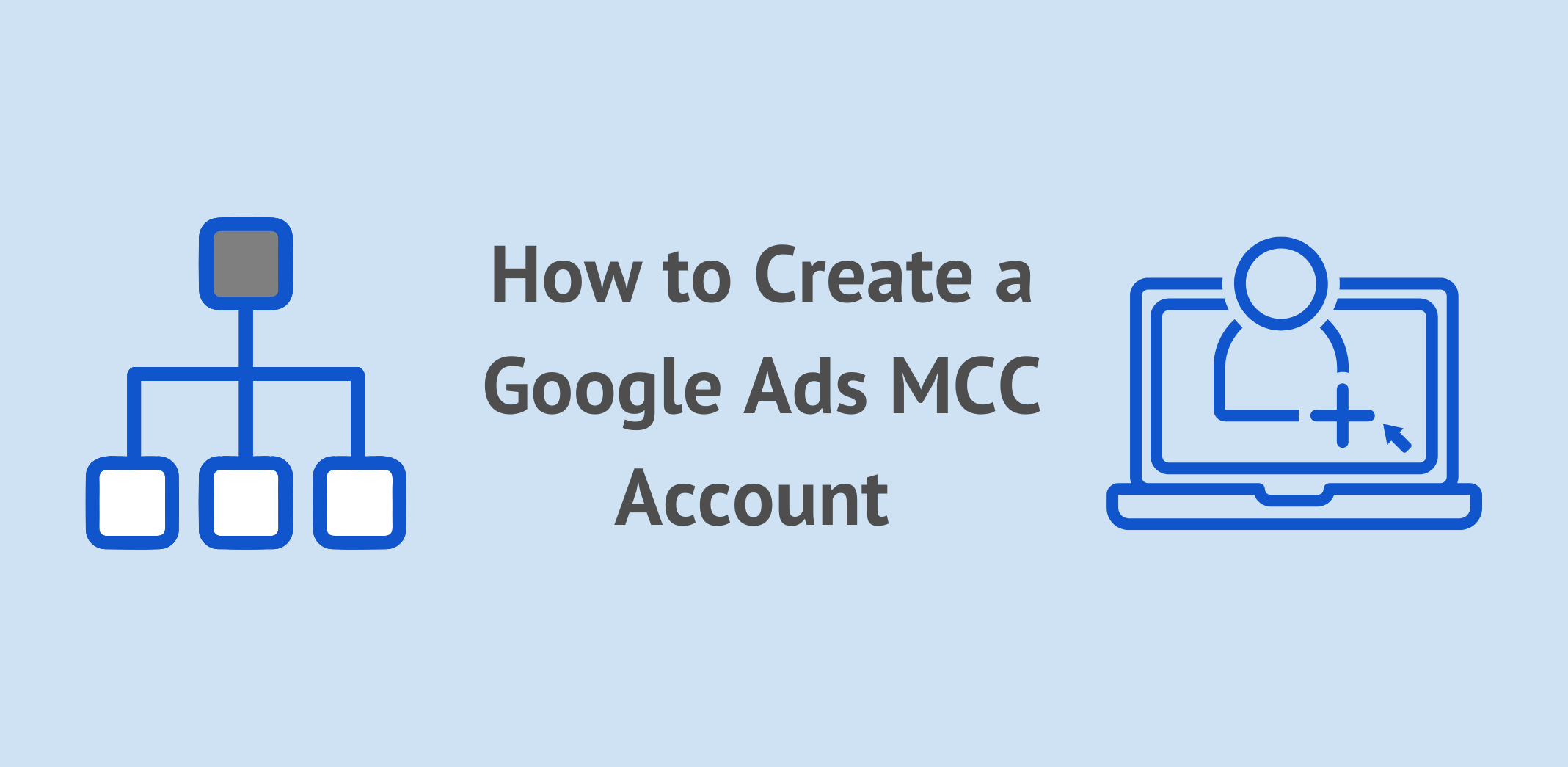
- Go to Google AdWords and click “Tools. Enter your email address here and keep these instructions in mind.
- The selected email address should not be connected to an existing Google Ads Account.
- You’ll need a name, time zone, nation, and currency details in handy to get started.
- Next, you need to connect your MCC account to your Google Ads account. You should allow authorization to the existing Google Ads Account in order to create a secure link. Once done, you can use your MCC credential to access the Ads Account.
- In the Ads Account, look for a red button. Choose “Link Existing Accounts” from the menu options here.
- Each Google Ads customer receives a unique ID with 10 digits. You should enter this ID in the “Link Existing Accounts text box.”
- You can link multiple Google Adwords accounts to a single Google Adwords Client ID.
- You can give the link a name. Once a valid name has been provided, you should request approval.
- Once done, Google will send you an email shortly. Accept the request by logging into your Google Ads account.
- To approve the request, click on the link.
- You will find a “Settings Gear” once you have entered the Google Ads Account.
- Select “Account Access” from the Settings Gear menu. And click on “Accept Request” in your client manager.
- You can terminate a session by selecting “Terminate Access.”
9. How to Link a Google Ads Account to Your MCC Account?
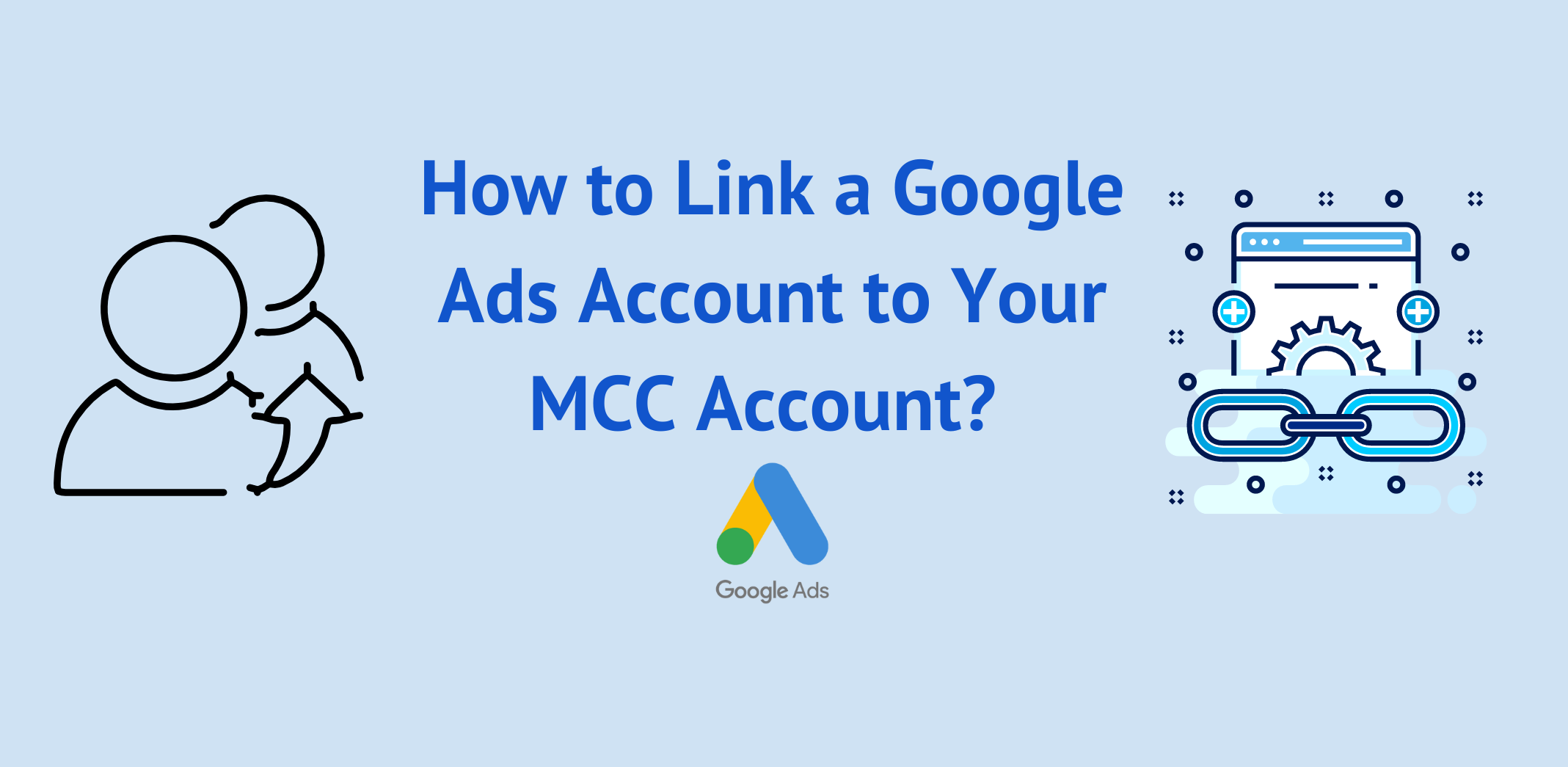
How to Send a link request.
-
- Start by entering your Google Ads manager login information.
- Click on “Settings” from the page menu on the left, then click on “Sub-account” settings at the top of the page.
- Press the + sign.
- Click Link existing account.
- Enter the Customer ID number from your Google Ads account. To link multiple accounts at once, enter one Customer ID per line. Click on “Preview” to review the details of the request.
- Then click “Send Request”.
10. What is the difference between Google Ad Manager and Google Ads?
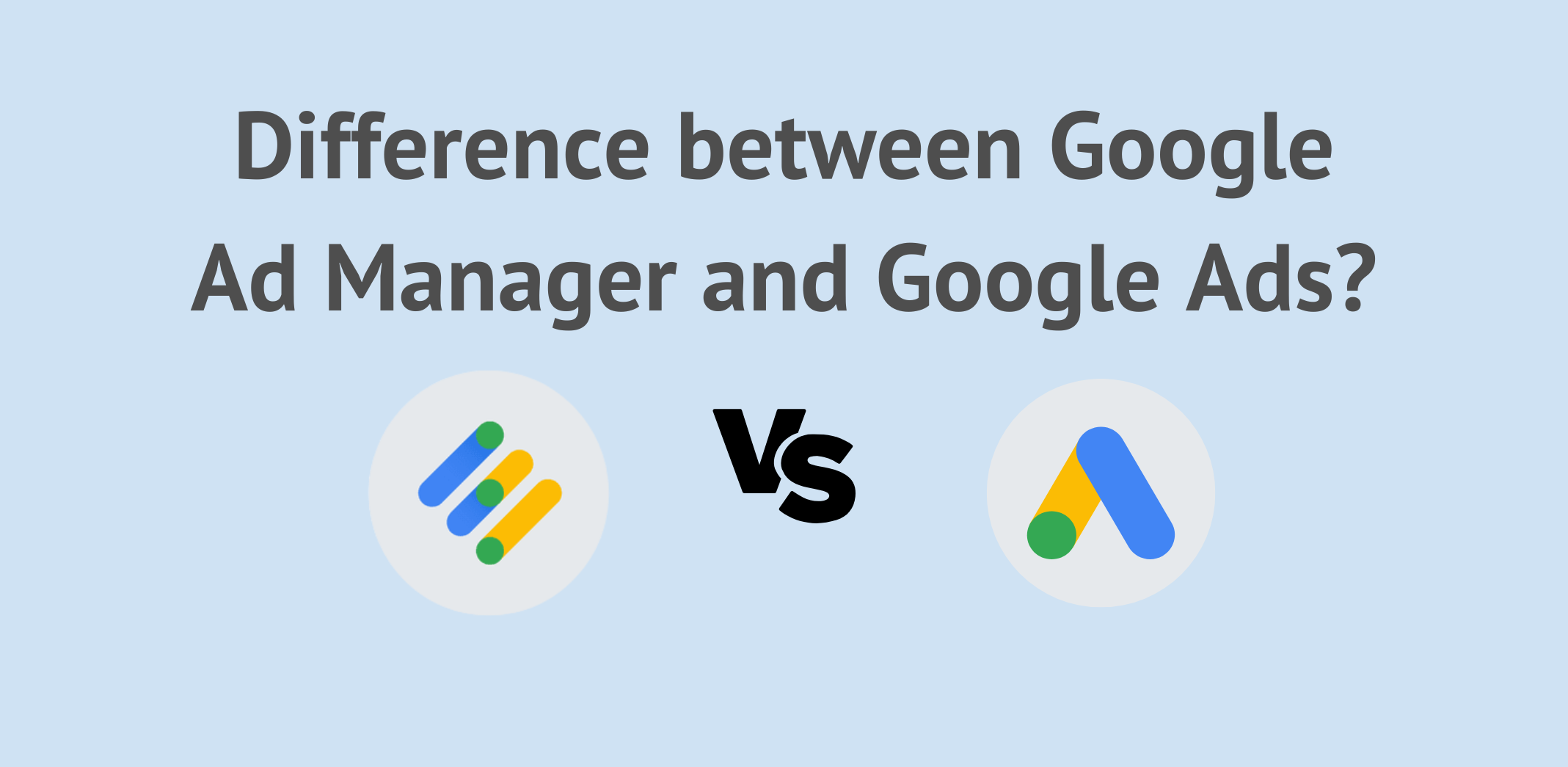
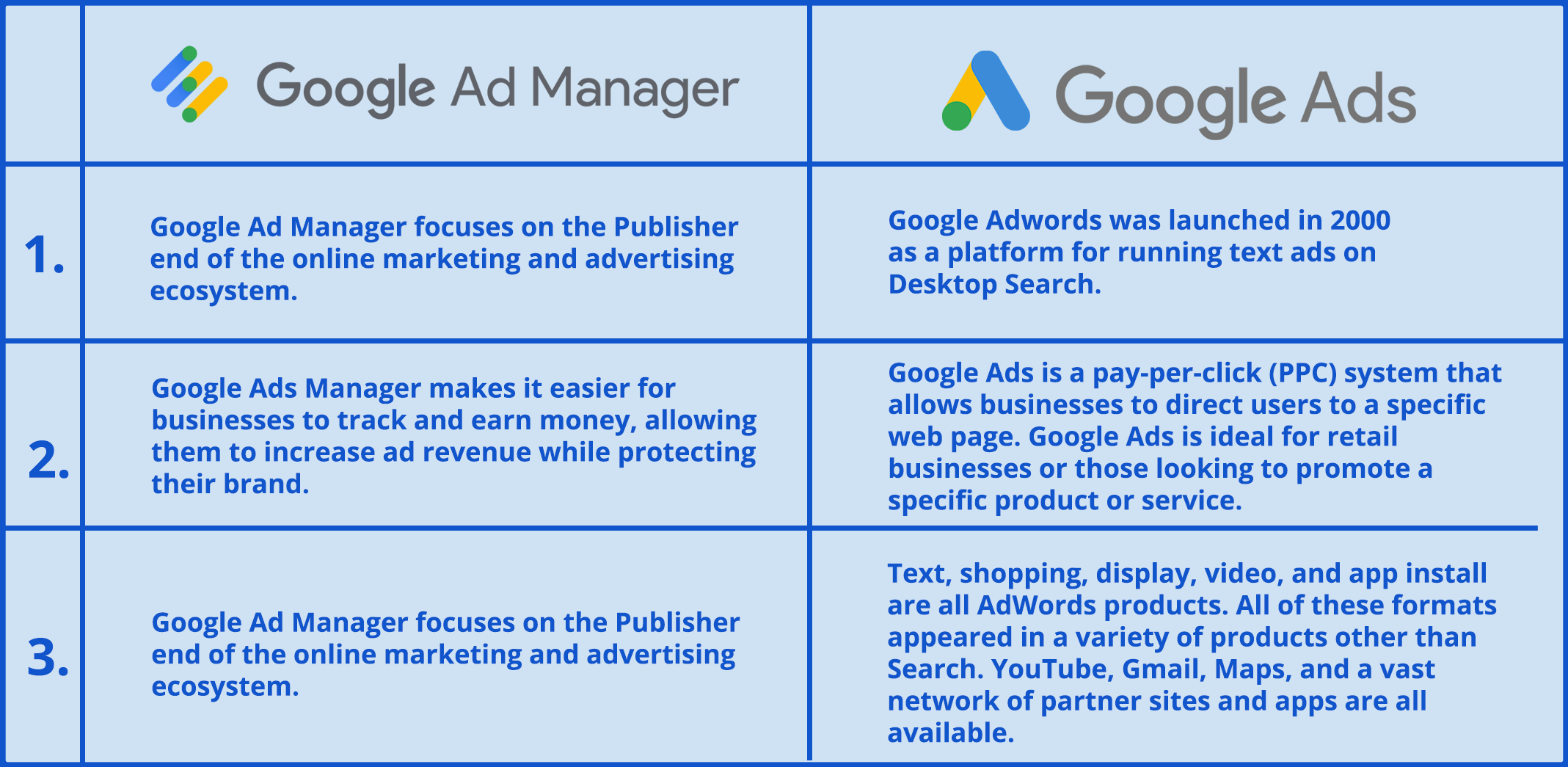
11. How Google Ad Manager works with Google Ads
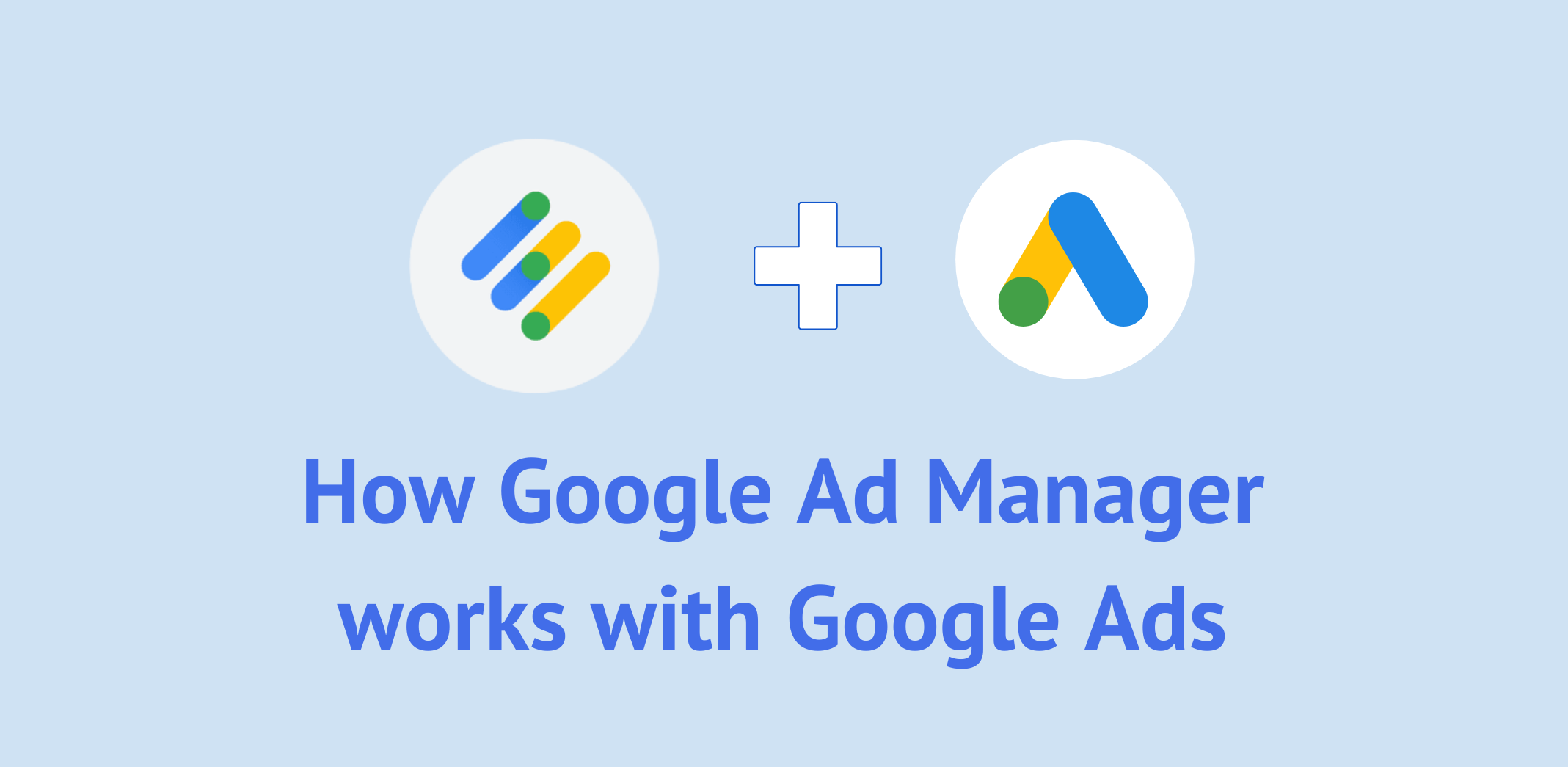
The same is true for your consumers: if you cast a wider net, you may be able to attract customers from high-traffic sections of the web that you were previously unaware of.
- Your advertisements can appear on publisher sites operated by Ad Manager in addition to those supported by Google AdSense, provided that you’ve targeted the Display Network for your campaign.
- The Google Ads targeting, reporting, and other account processes you are accustomed to using will not change even though your potential reach on more publisher websites increases.
- Publishers using Ad Manager must abide by the Google AdSense program rules if they want to display Google ads.
12. How Ad Manager works?
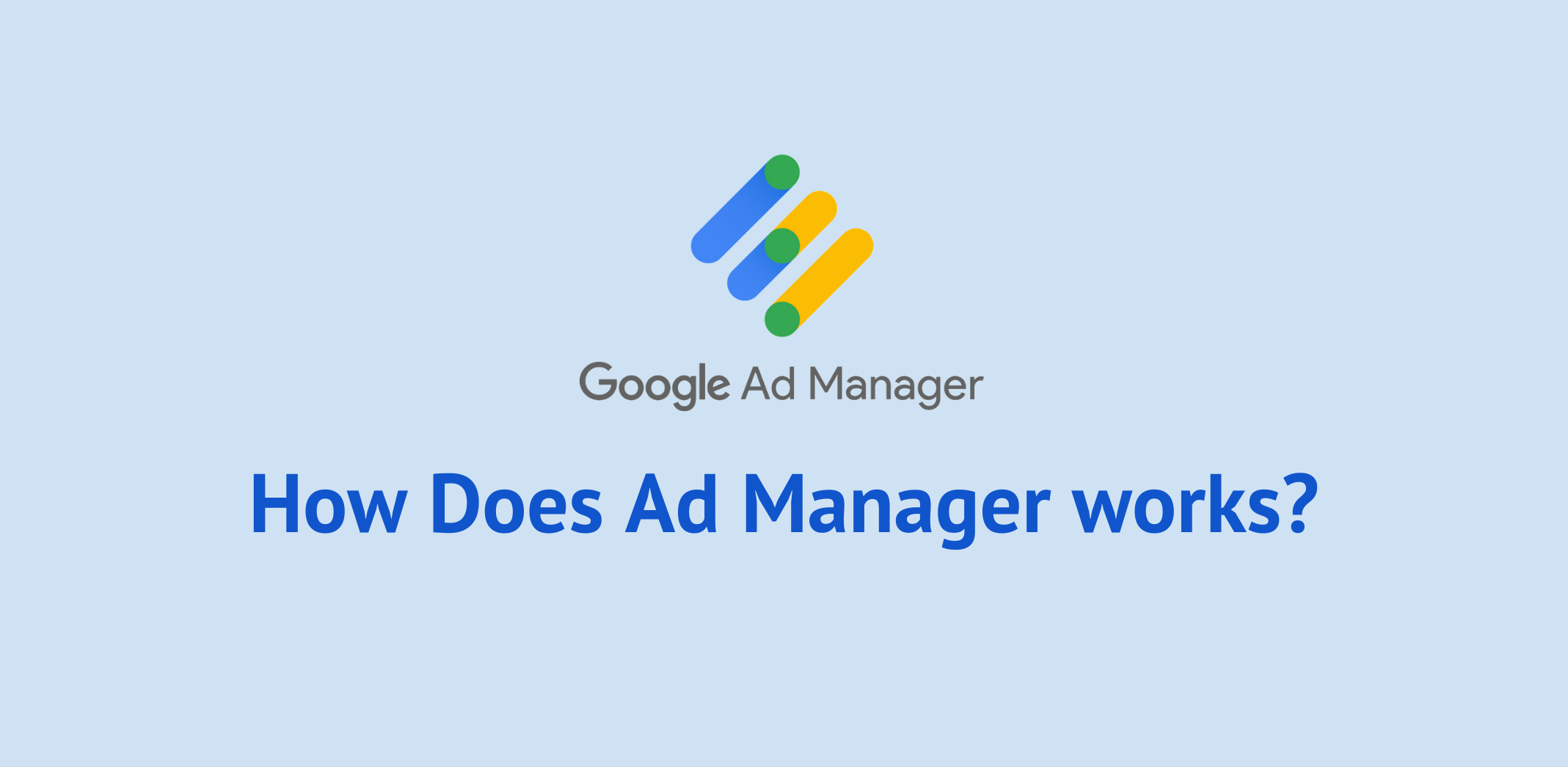
13. What is Google Ad Manager 360?
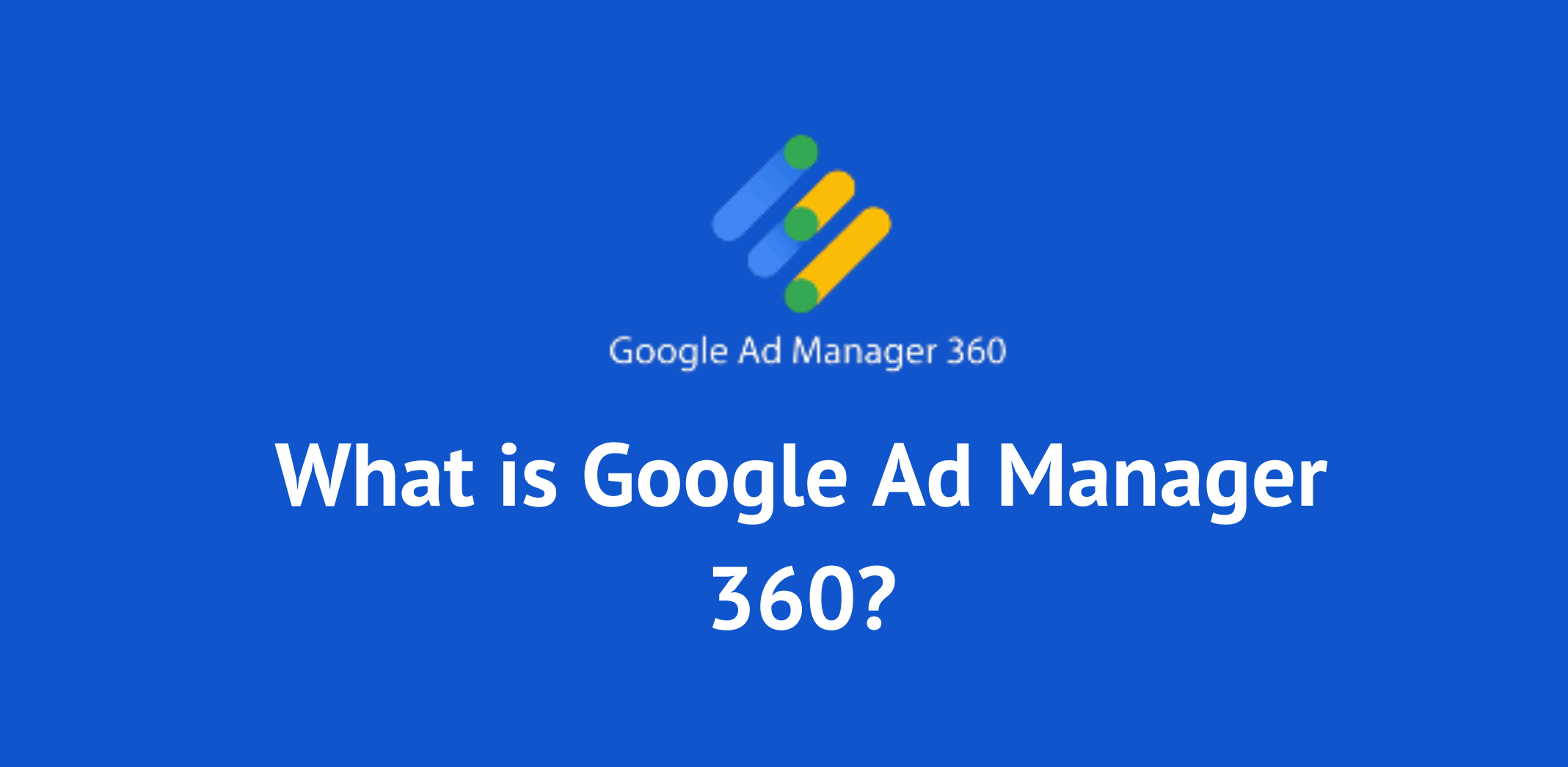
14. What are the Features of Google Ad Manager 360?
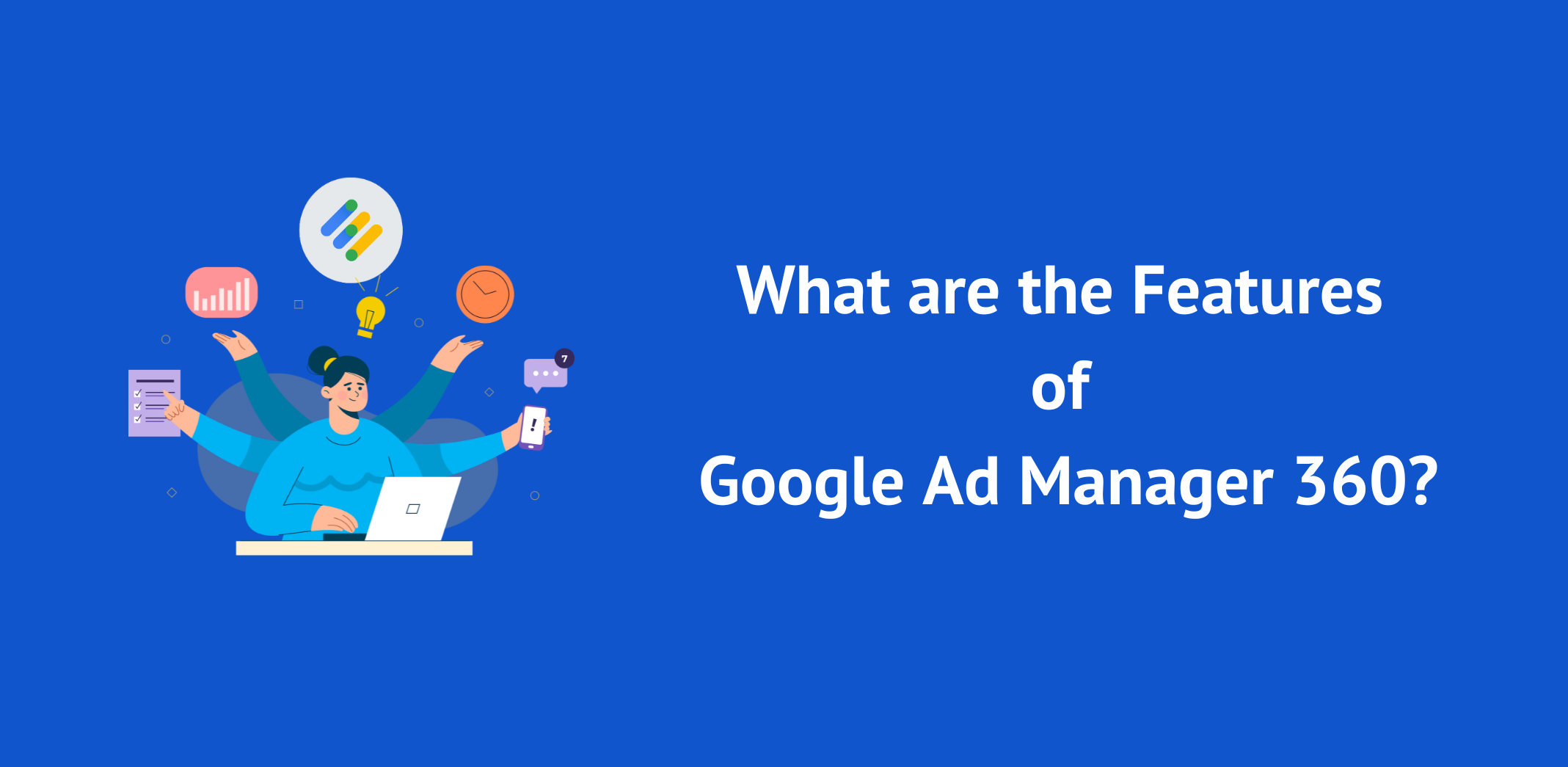
- Open Bidding
- Better Visual Reporting
- Audience Segmentation
- Advanced Video Advertising Solutions
- Multi-currency Support
- Support for special ad units
- Control over authorization and access
Google Ad Manager 360, as the name implies, is a Google ad-management platform that allows you to manage your display, mobile web, mobile app, and video ads from a single interface giving you 360-degree control. It includes everything you need to monetize, optimize, and manage advertising campaigns across direct and indirect channels.
Reporting in Ad Manager becomes more challenging as your ad stack and campaigns become more complex. And as advertisers, we are always searching for better reporting alternatives. Fortunately, Google Data Studio stands out as a viable solution. You can combine Data Studio with Ad Manager 360, store data, and create thorough reports and dashboards that are simple to read and share.
The ability to gain insights from your ad inventory in Google Ad Manager is a significant advantage. Once you’ve identified your website visitors, you can divide them into different audience segments and target them in Google Ad Manager 360, making our lives so much easier.
The availability of video ad solutions, among other things, depends on your Ad Manager account. Depending on the level of your GAM 360 account (Basic or Advanced), you can access various solutions, such as video ad rules, dynamic ad insertion, and other interactive ad formats.
If your demand partners return bids in multiple currencies, using secondary currencies in Google DFP 360 can save you time and money while reducing complexities. Here’s an article that you can refer to understand how multi-currency in the GAM community works in an Ad Manager 360 account.
You can assign specific ad units as strategic or important. In GAM 360, you can label a group of ad units as special. Throughout Ad Manager 360, such ad units are denoted with a ‘*.’
Remember that when you designate an ad unit as “special”, you must explicitly target it.
To use this feature, go to Inventory > Ad units > New ad unit. Scroll down to the Special ad unit and check the Enable explicit targeting box.
The ‘team’ feature in Ad Manager 360 allows you to choose which users have access to which orders, advertisers, line items, etc. For example, if you want to restrict access to native and text ads to team A’s members, you can simply create team A and add all users to it. It is excellent for administrative as well as security purposes.
15. Google Ad Manager v/s Google Ad Manager 360
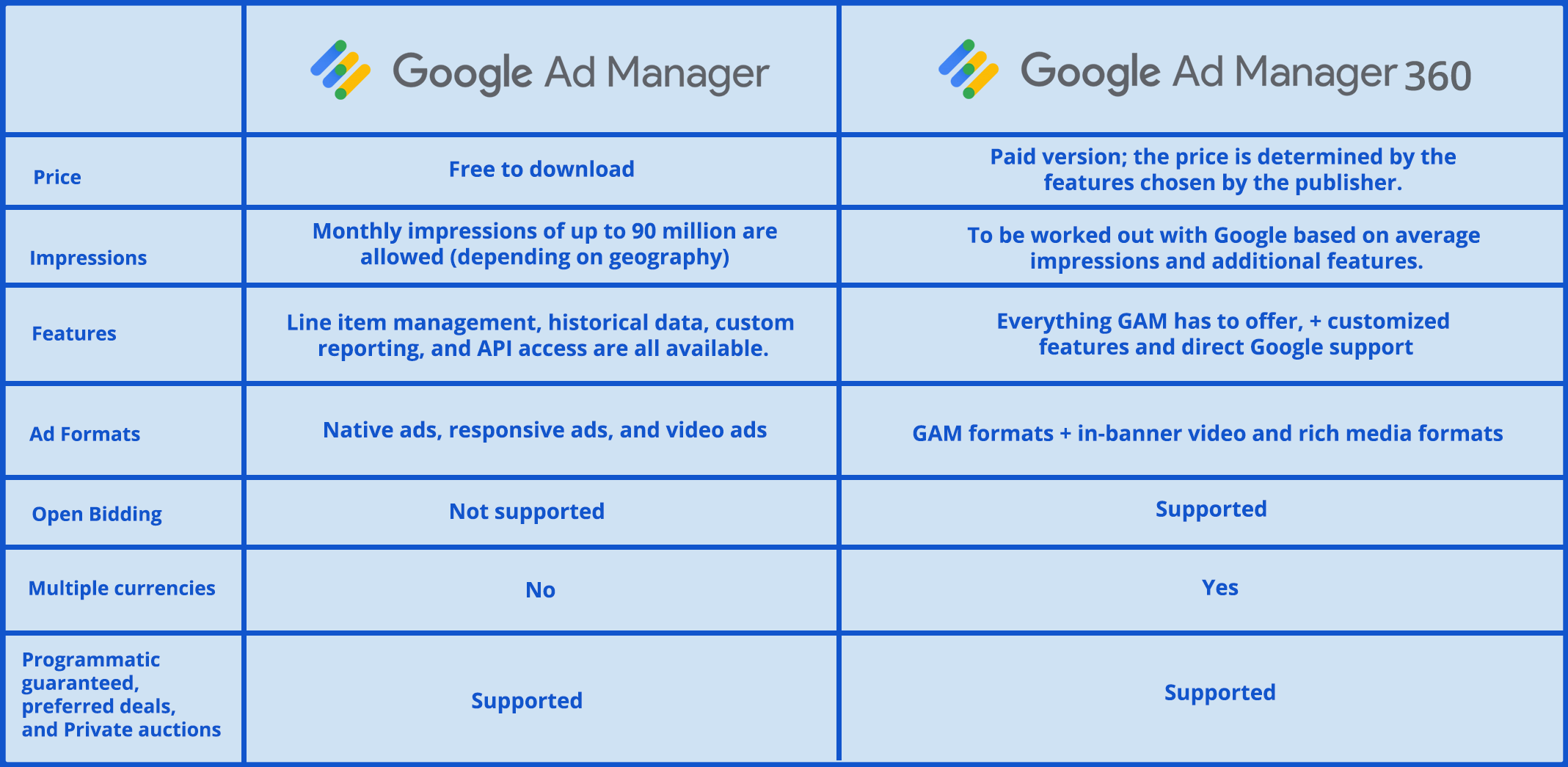
16. Google ads v/s dv360
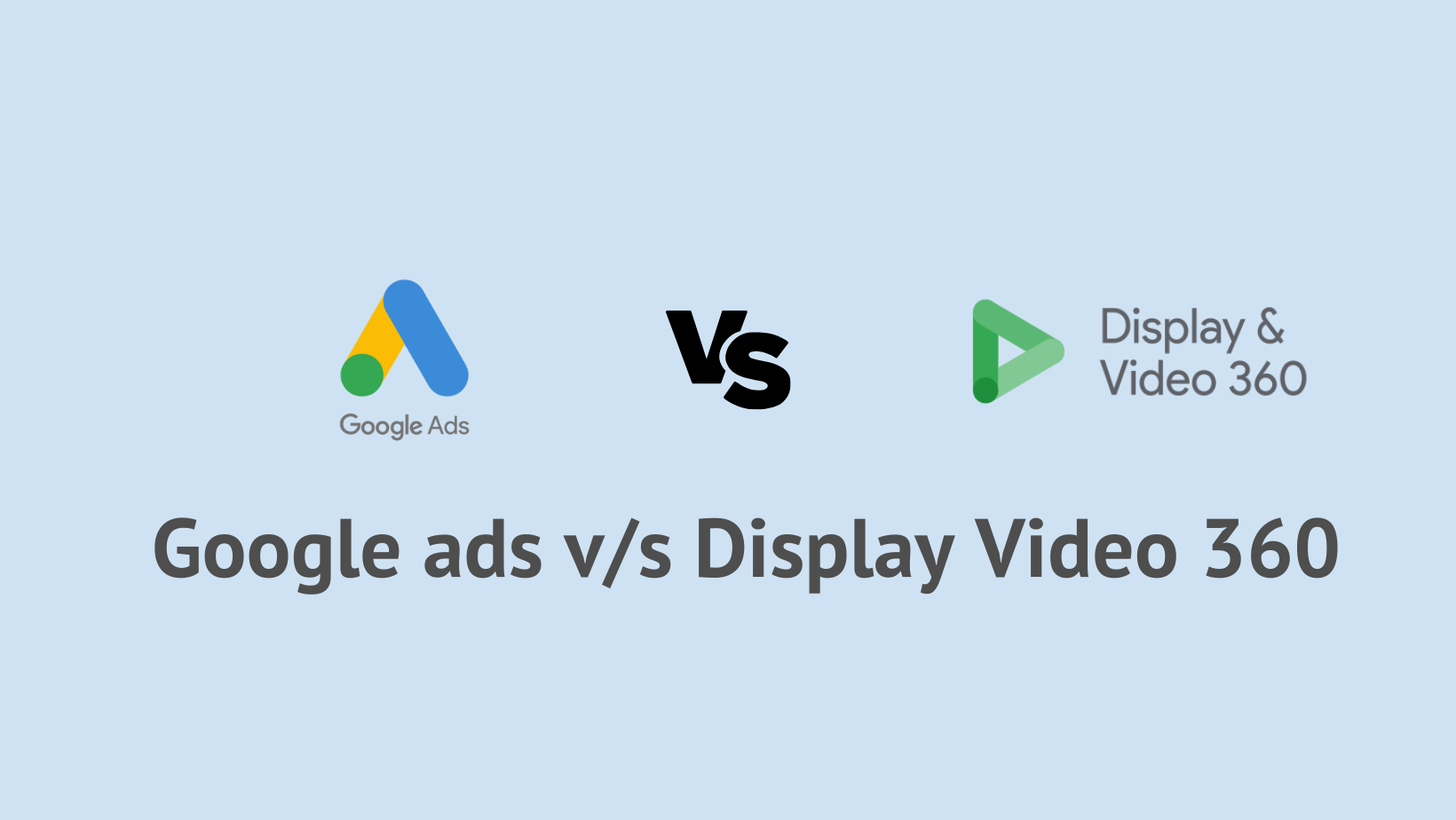
| Consideration | Display and Video 360 | Google ads |
|---|---|---|
| Campaign Management | centralized control with display and additional visual functions | The management works independently of the DV 360 display and video activities and structure. |
| Tracking data and reporting | Floodlight tracking provides centralized data and reporting. | For campaign manager impression tracking, separate reporting is required to compare against GPM activity. |
| Video Inventory | In addition to YouTube and GDN, you'll have access to premium video exchange and connected TV. Consolidated frequency management and centralized video management | Only YouTube GDN apps and partner sites are supported. |
| Charges | There are platform charges. | There are no platform fees |
| New feature and beta access | Access to new futures is usually delayed when compared to Google apps. | Typically, early access to YouTube-only Betas. |
17. Google Display Network v/s Display & Video 360 (DV360)