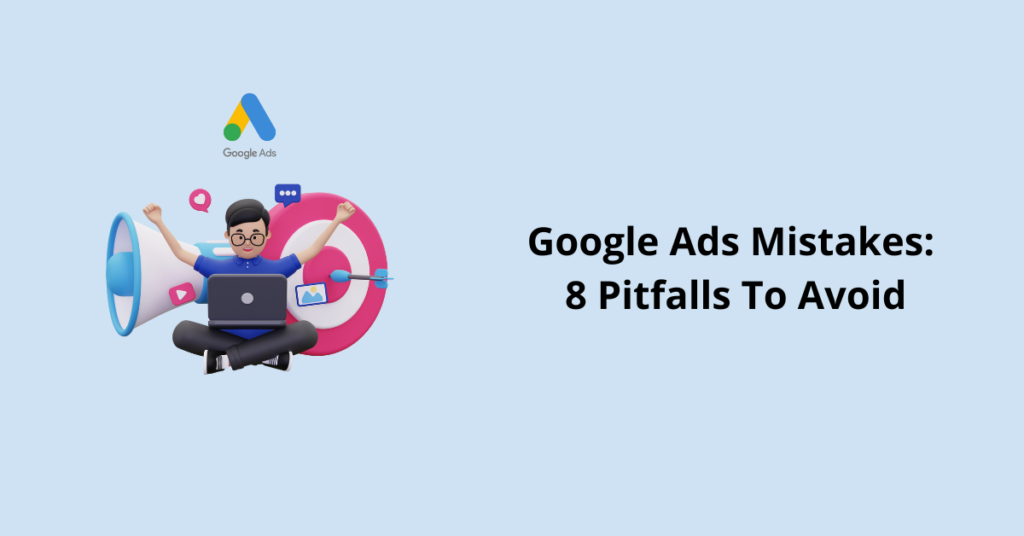Mistake 1. Ignoring Negative Keywords
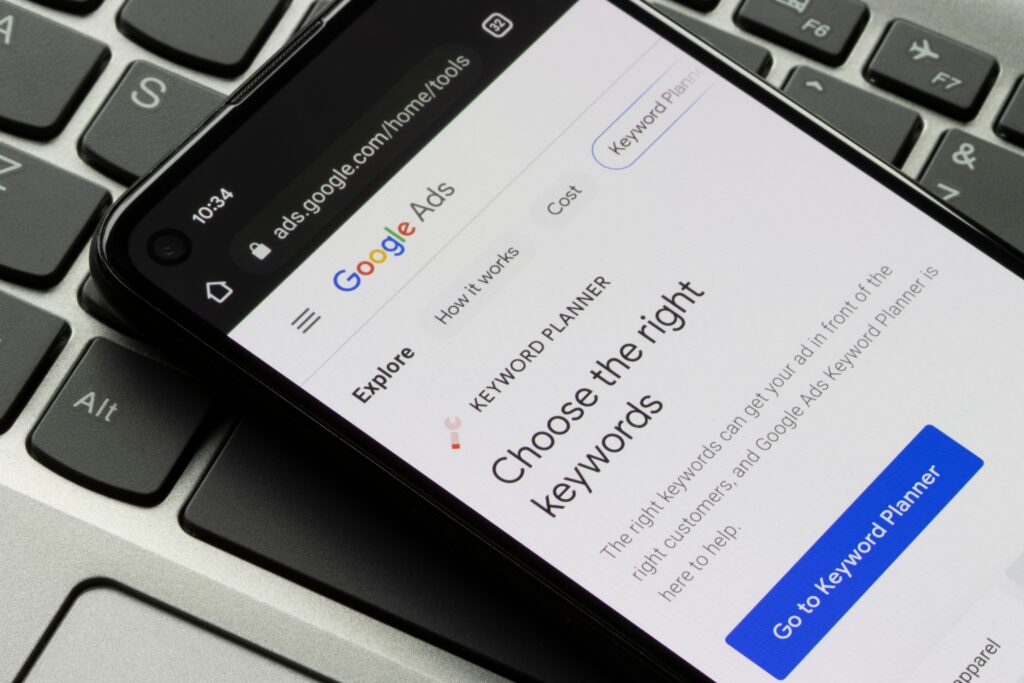
Negative keywords are the unsung heroes of a well-optimized Google Ads campaign. By identifying the search terms that are irrelevant to your business, you can prevent your ads from showing up for those queries, saving your ad budget for more pertinent prospects.
They are like the frenemies of your ad campaign – associated with your keywords, yet, they lead your ads astray.
Mistake 2. Bidding Broadly

- You’re already seeing solid results but finding it difficult to expand your reach using exact and phrase-match terms.
- You have a high conversion rate and can effectively pair broad matches with Smart Bidding.
- You’re using Remarketing Lists for Search Ads (RLSA), targeting a specific group of known users
Mistake 3. Overlooking Ad Extensions
Now, think about your ad featuring extensions that display your clinic’s location, contact information, hours of operation, and an aggregated patient rating. One extension could highlight a special you’re running – like ‘free first consultation’ or ‘20% off on teeth whitening’.
Need help with ad extension? Read 10 Key Google Ads Extension: To Elevate Your CTR
Mistake 4. Neglecting Mobile Optimization
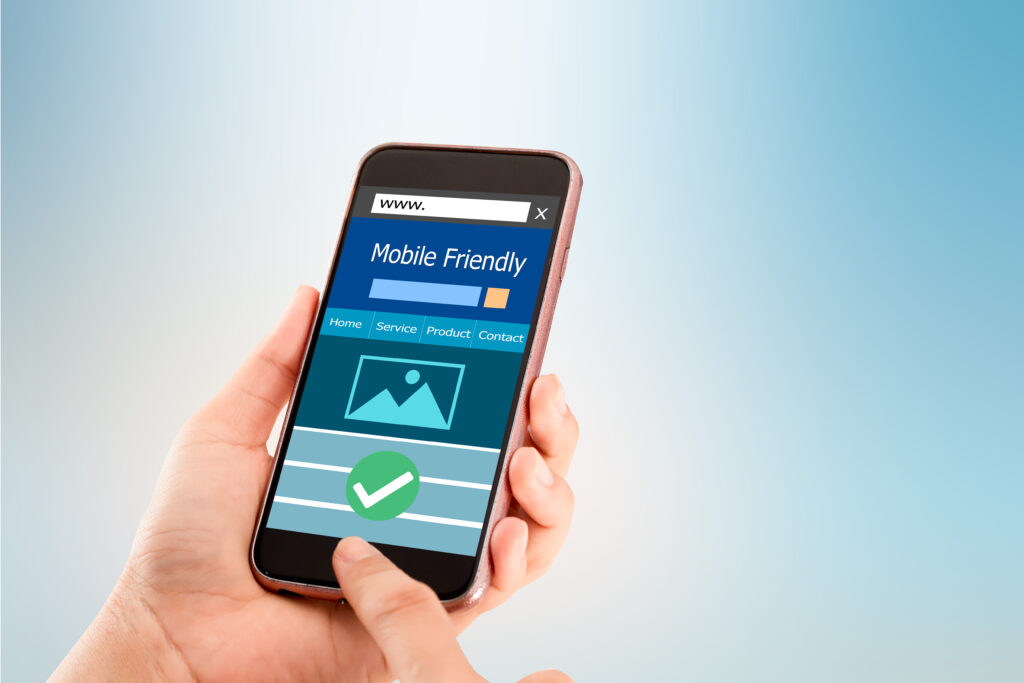
Mistake 5. Failing to Track Conversions
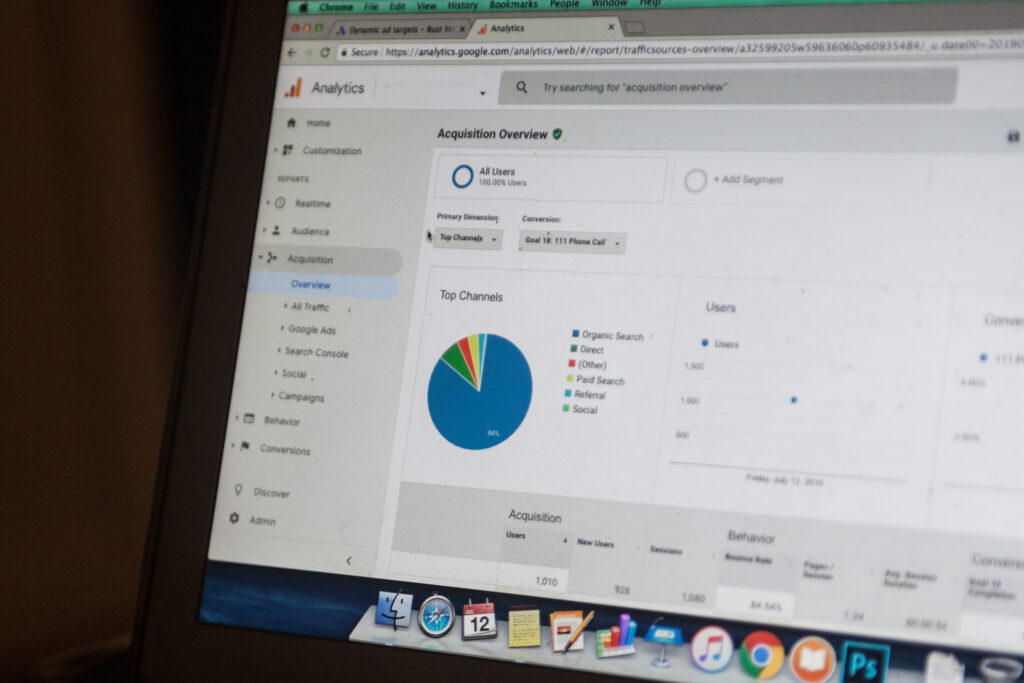
- The client signing up for a consultation
- Getting an email inquiry
- Form submission
- Phone call
- Newsletter signup
- Download of a digital asset like an app or ebook.
Mistake 6. Using Irrelevant Landing Pages

Klaus-M. Schremser, the co-founder of Usersnap, emphasizes this point, stating that 85% of campaigns fail to yield desired results due to landing page irrelevance. Without proper landing page optimization for the targeted keywords, businesses struggle to lower their CPC.
In essence, relevant landing pages are a key component of successful Google Ads campaigns. Your ad and landing page should tell the same story, leading to a better user experience, a higher Quality Score, lower CPC, and increased conversions.
Watch this video on Best Practices when creating a Landing Page Here
Mistake 7. Geotargeting Options
Google has a bit of a trick up its sleeve when it comes to geotargeting. When you’re setting up a new campaign, you’ll choose your geographical target. But there’s a hidden detail that’s easy to overlook in the ‘Location options’ dropdown
The default setting in Google Ads shows your ads not only to people within your chosen locations but also to those who show interest in your targeted areas. This could mean that your ads are appearing to people outside your specified geography, depending on Google’s interpretation of a user’s “interest.”
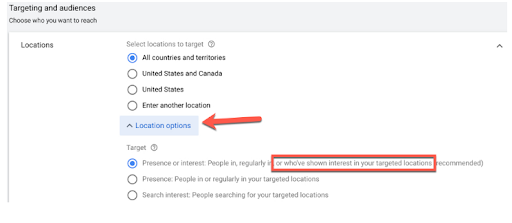
To check if this setting is impacting your campaign performance, head over to the ‘Reports’ section and add a column for ‘Location type.’ This will allow you to see data split between users physically present in your targeted locations and users who merely have an “interest” in those locations.
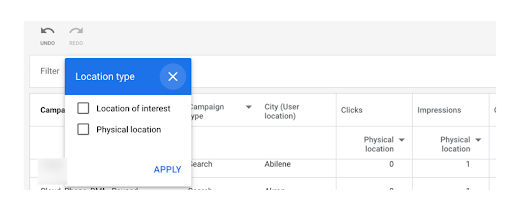
If you notice that the ‘Location of interest’ is negatively affecting your results, don’t fret! Simply go back to your ‘Locations’ setting and switch to the ‘Presence’ option. This ensures that your ads are only shown to people physically located in your targeted locations, helping you better hone in on your intended audience.
Mistake 8. Auto-applying recommendations
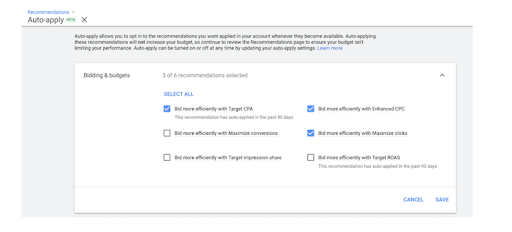
Keep that in mind when you begin to review these recommendations. Sure, there will be some good suggestions, but we strongly advise against auto-applying all suggestions to your accounts.
Below is a list of the modifications Google can carry out automatically:
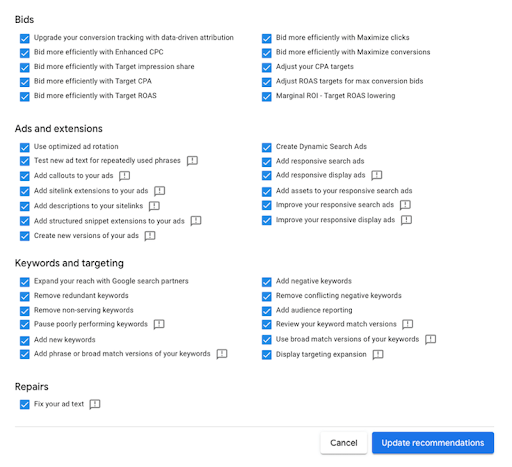
To avoid this situation, we recommend turning off these automated recommendations. Instead, set a schedule to check your Google Ads account monthly, specifically to look at Google’s suggestions. Dismiss any that don’t fit with your goals and consider the ones that do. That way, you’re in control, not Google.
For more detail on How to manage auto-apply recommendations, here’s a Google Guide for you.