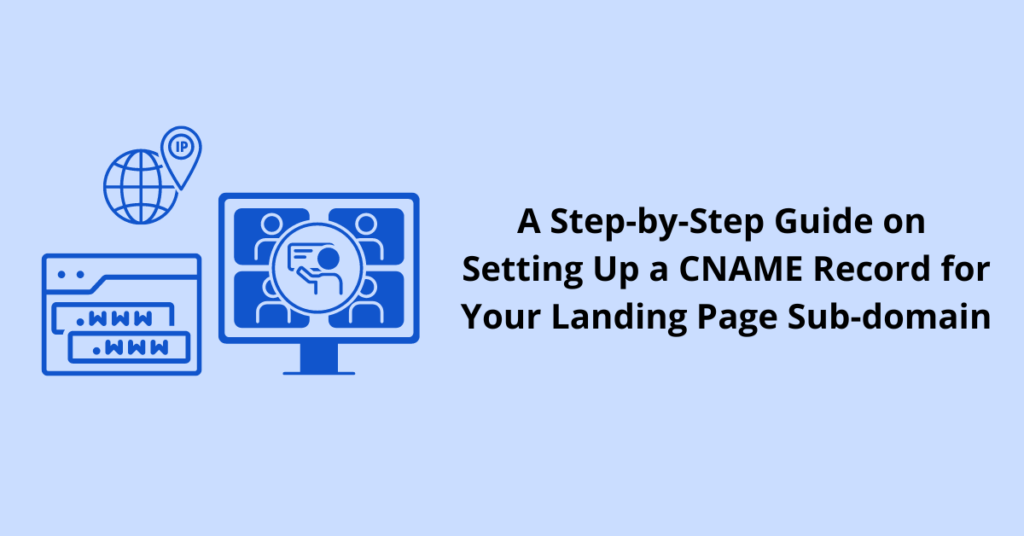Today, we’re discussing how to set up a CNAME (Canonical Name) record for your landing page sub-domain.
The CNAME record plays a critical role in linking your primary domain with sub-domains, essentially creating a new web address under your primary domain. Very helpful to create offer-specific Landing Pages.
It’s a crucial aspect of DNS management that allows for greater organization and accessibility of your various site pages. Whether you’re a tech-savvy webmaster or just starting out, this guide is all you need.
The General Steps:
-
- Access the Domain Name Registrar: Log into your Domain Name Registrar a.k.a, your website’s management hub. Ensure you have the required permissions to alter DNS records.
- Navigate to DNS Settings: Within the Domain Registrar, find the DNS settings. This section lets you manage your website’s DNS records.
- Go to DNS Records: Within the DNS settings, proceed to the DNS records. Here, you’ll find the ‘create new record’ option, which you need to click.
- Choose ‘CNAME’: In the list of record options, click on ‘CNAME’. It’s the setting you need to create a new alias for your domain.
- Enter the Details:
- Hostname: Here, you should input the subdomain that will function as the alias. For instance, ‘go’, ‘ppc’, ‘info’ or ‘blog’ could be the prefix for your sub-domain.
- Is an alias of: Input the domain name that the new alias will point to. Remember, it should be a domain name, not an IP address.
- TTL: This optional setting, which stands for ‘Time To Live’, determines how long the DNS resolver should cache your CNAME record query. If left blank, in most cases, the default 3600 seconds will be applied.
- Create the Record: After you’ve populated the necessary fields, here’s what happens next:
-
- Review your entries: Ensure the ‘Hostname’ is your desired subdomain, ‘Is an alias of’ points to your main domain, and the TTL is set as per your needs or left blank for default settings.
- Hit ‘Create record’: By doing so, you’re asking the system to establish a new DNS record based on your input. Remember, it may take some time (up to 48 hours) for the changes to reflect worldwide.
- Verify the Record: Once the DNS is updated, you can simply use 3rd party tools like whatsmydns or dnschecker and , check the propagation of the new CNAME record.
Specific Steps for Each Domain Registrar
Although above steps are generally similar across all Domain Registrar, there are minor differences in location of buttons, layout and user interface. Here are specific steps for different Domain Registrar with reference to their support articles.
Ending Note
Mastering the creation of a CNAME record for your landing page sub-domain is more straightforward than you might think.
This vital step in DNS management is not only essential for effective site organization but also makes your web address more memorable for users – a key factor in improving your site’s traffic and SEO rankings.
With this guide in hand, you’re ready to get the most out of your domain management. Enjoy this new milestone in your journey as a webmaster!