What is Google Ads Conversion Tracking
Google Ads Conversion Tracking in Shopify
Steps to track Google Ads Conversion in Shopify
Step 1: Make a Conversion Action in Google Ads
1. Open Google Ads, and click on ‘Tools & Settings’, then ‘Conversions’.
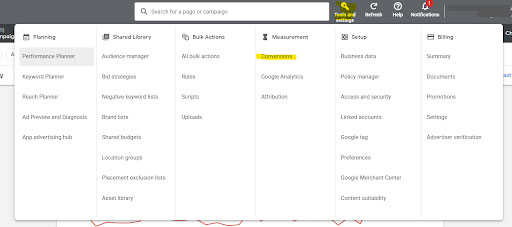
2. Click on “+ New Conversion Action.”
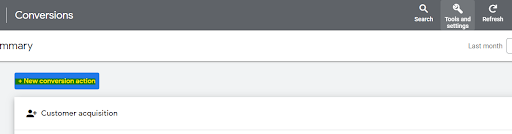
3. Choose “Website Conversion” from four choices.
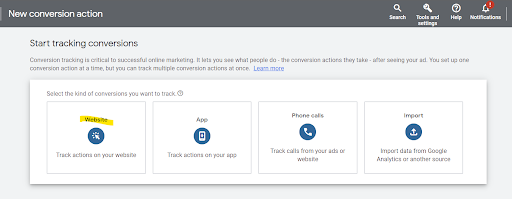
4. Choose the category that suits the conversion you want to track, for example, ‘purchase’.
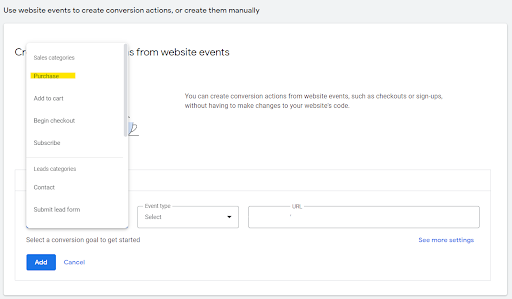
Step 2: Set Up the Tag
1. Once you create a conversion, you can see 3 options, Select Install tag yourself from that.
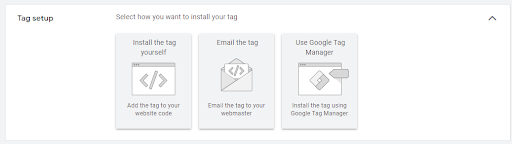
2. Copy the code from the Google Tag.
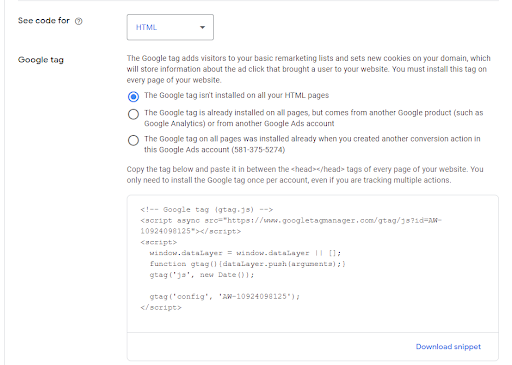
3. Now go to your Shopify store and click ‘Themes’ under ‘online store’.
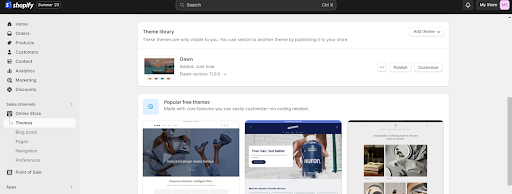
4. Click on the ‘Actions’ from the published themes. In that select the “Edit code”
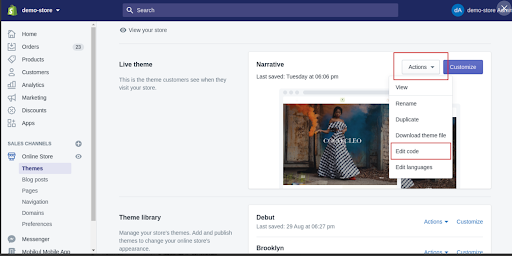
5. Find the theme.liqquid file, scroll to the end head tag “< /head >” and place the copied code from the Google Ads (Google Tag) above the < /head > tag.
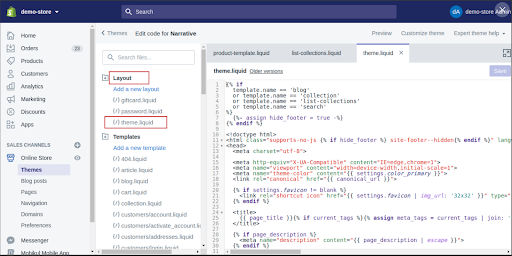
6. Click ‘Save’.
Step 3: Final Steps
1. Click ‘Settings’, then ‘Check out’ tab.

2. In the check out tab, Scroll to the bottom to find ‘Additional scripts’.
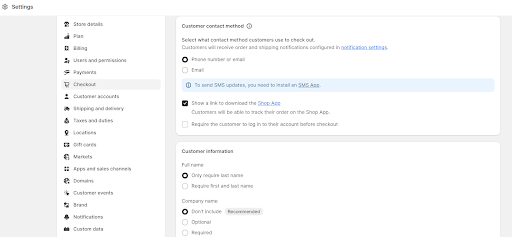
3. In the “Additional Script”, paste your Global site tag or Google tag, which you have copied earlier from the Google ads
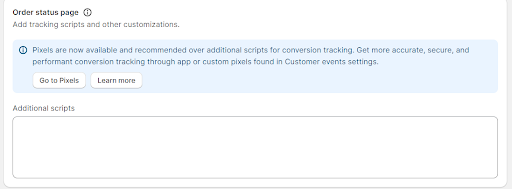
4. Return to Google Ads and copy the code from ‘Event Snippet’. This code will be triggered on the order confirmation page.This should be pasted in the ‘Additional scripts’ on Shopify. It helps track purchases.
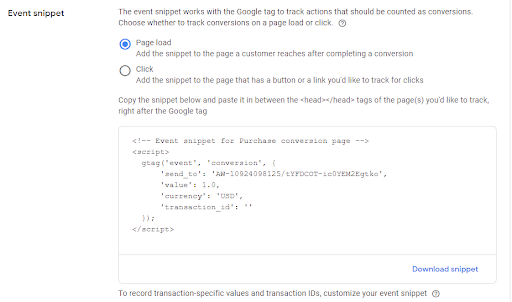
5. If you want to see the purchase value, replace ‘value’: 1.0 with “value’: {{ checkout.total_price | money_without_currency }} and ‘transaction_id’ with ‘transaction_id’: ‘{{order.order_number }}’.
6. Click ‘Save’, go back to Google Ads account, click ‘Next’, and you’ll see a congratulations message! And you are done! 🎉
Conclusion
Step 1: Create a Conversion Action in Google Ads
- Go to ‘Tools & Settings’ tab in Google Ads, click on ‘Conversions’.
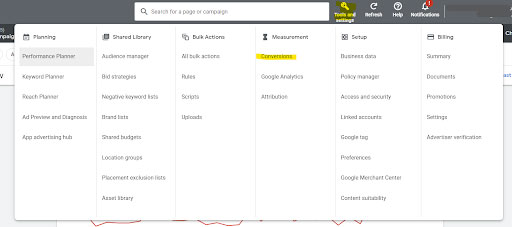
- Click on + New Conversion Action
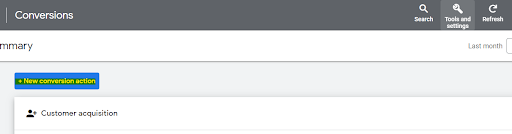
- Select “Website Conversion” among the four options
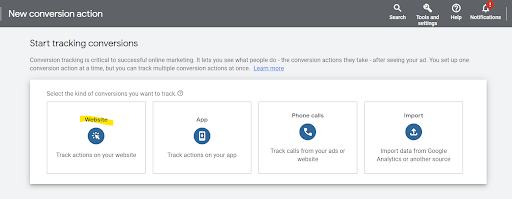
- Choose the category that suits the conversion you want to track, for example, ‘purchase’.
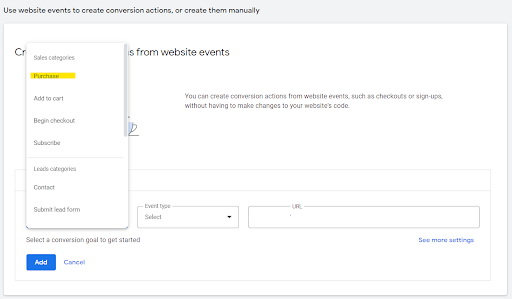
Step 2
- Once you create a conversion, you will be able to see 3 options. Select Install tag yourself from that.
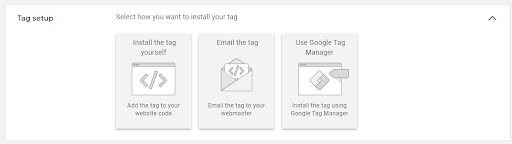
- Copy the code from the Google Tag:
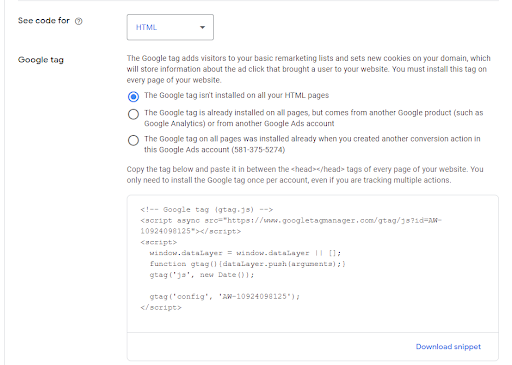
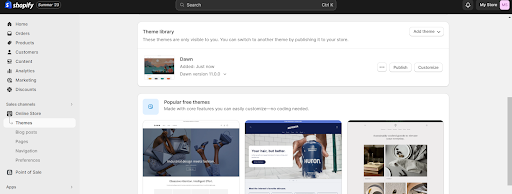
- Click on the actions from the published themes. In that select the “Edit code”
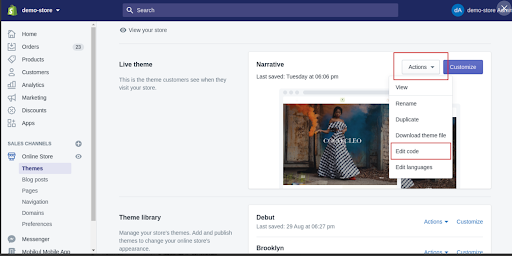
- Select the theme.liqquid and scroll down to the end head tag “ < /head > and place the copied code from the Google Ads (Google Tag) above the < /head > tag
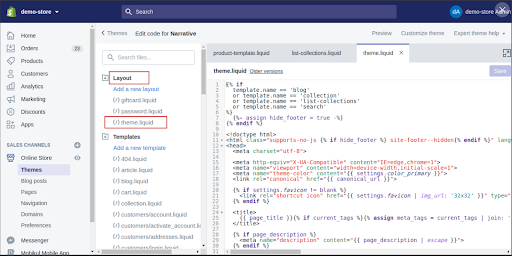
Step 3
- Now click on the setting and Go to Check out tab.
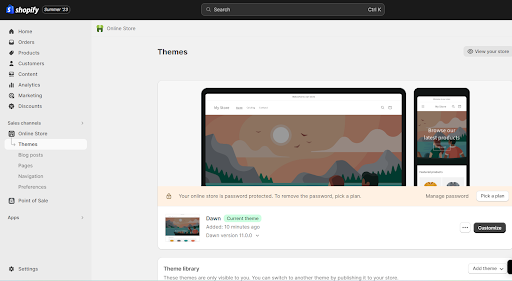
- In the check out table, scroll down to the end an you will be able to see the “Additional scripts”
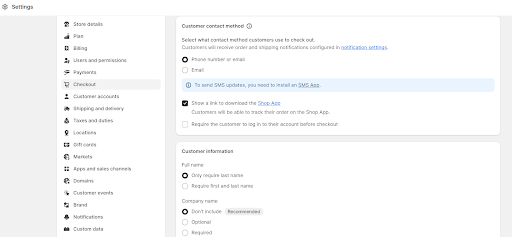
- In the “Additional Script”, paste your Global site tag or Google tag which you have copied from the Google ads.
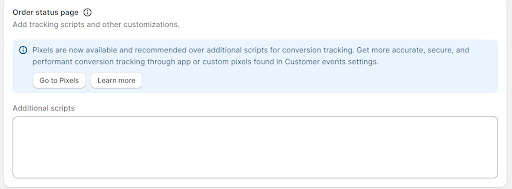
- Now go back to your Google Ads account and copy the code from the “Event Snippet” . This code will be triggered on the order confirmation page. And paste this code in the Additional scripts of your shopify account. This will help in understanding the number of purchases.
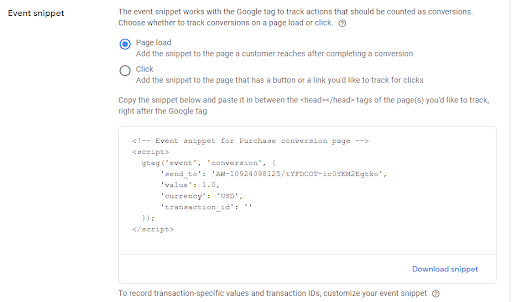
- If you want the value of the purchases to be dynamic, replace the ‘value’ : 1.0 with this “ value’: {{ checkout.total_price | money_without_currency }} and ‘transaction_id ’ : with ‘transaction_id’: ‘{{ order.order_number }}’
- Now click on the “save button” and Go back to the Google Ads account and Click on Next and there you should be able to see the congratulations message.
